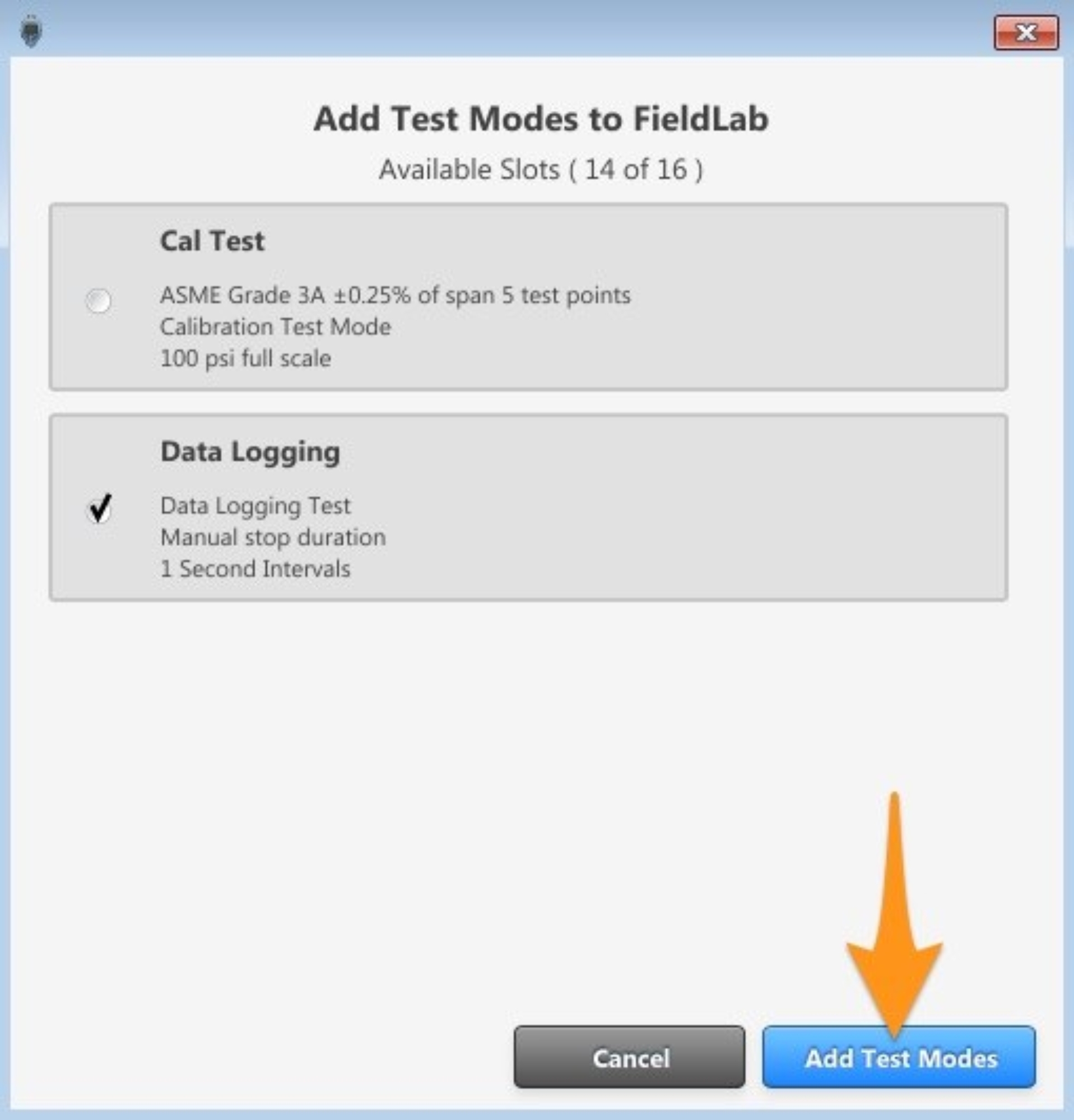Note that FieldLab will not allow you to add a Test Mode if it contains a maximum pressure that exceeds the FieldLab Pressure's max pressure specifications.
FieldLab Pressure is available in a wide array of pressure ranges. Visit ralstoninst.com/fieldlab for more information.
With your FieldLab powered on and connected to your computer, go to the Devices screen in the FieldLab Desktop application.

Single-click on the FieldLab you want to add Test Modes to.
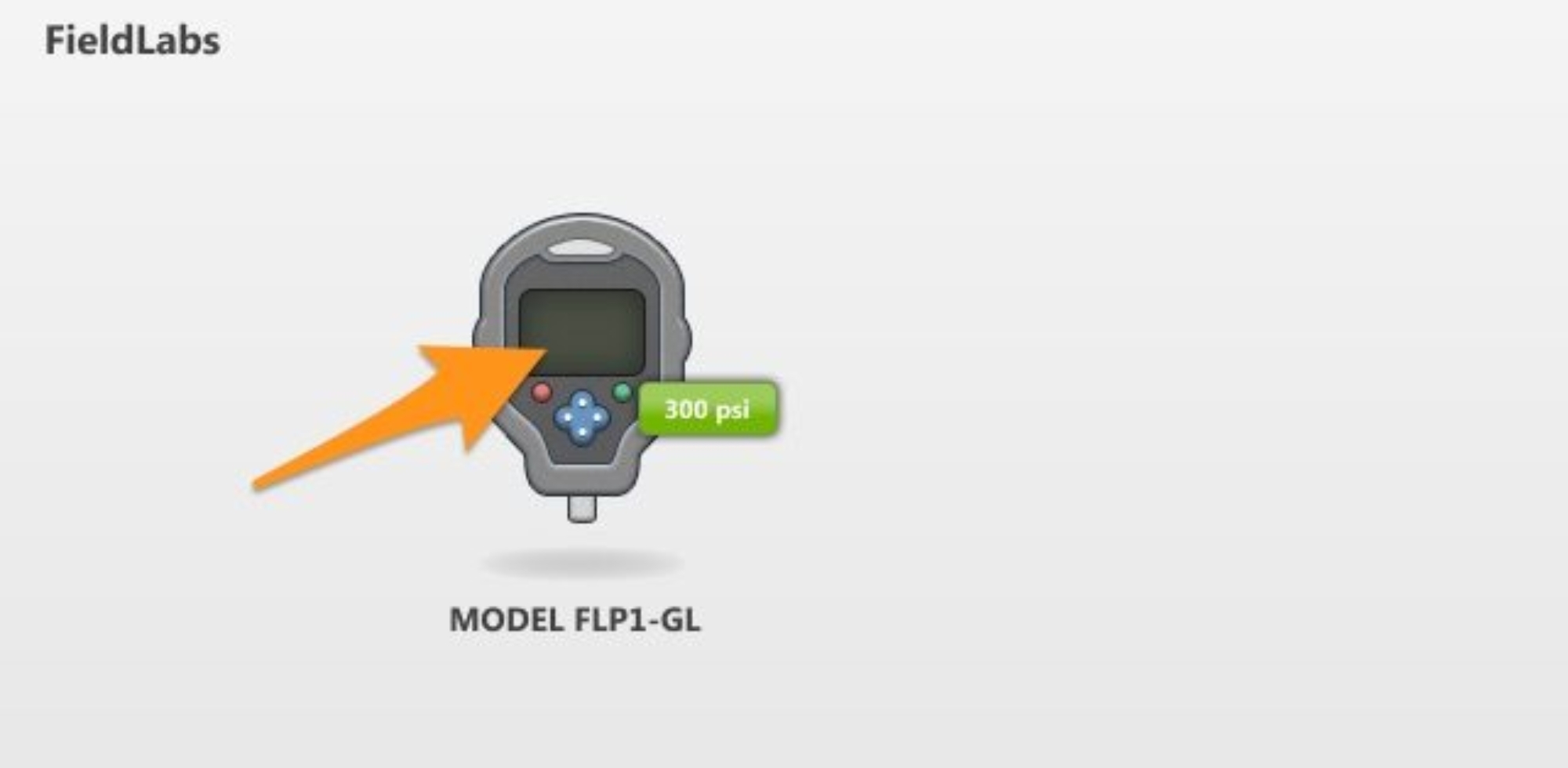
Select the Test Modes Tab
The Test Modes Tab screen allows you to view all the Test Modes that have been added to the FieldLab Pressure Calibrator, and gives you the ability to add more from the Test Modes Library.

Select ‘Add Test Mode’.
A list of all available Test Modes from the Test Modes Library will appear.

Check the Test Mode(s) you want to Add, and select ‘Add Test Modes’ to save them to your FieldLab.
Test Modes that exceed the max pressure of the FieldLab, and those that have already been added, will be visible but un-selectable. Selecting the Add Test Modes Button will automatically sync the selected Test Modes with your FieldLab.