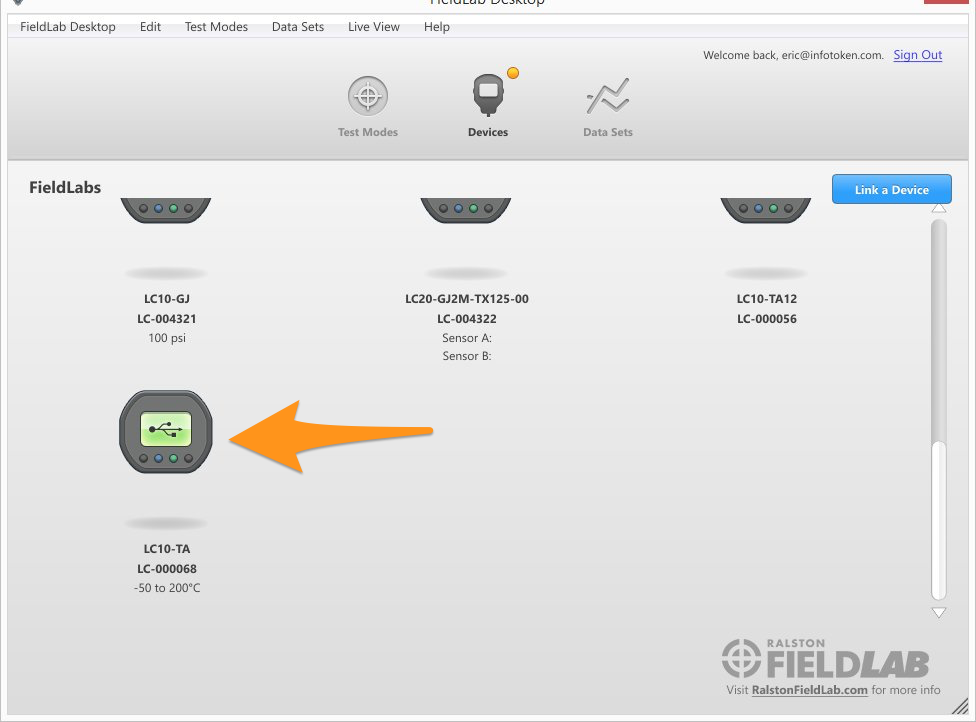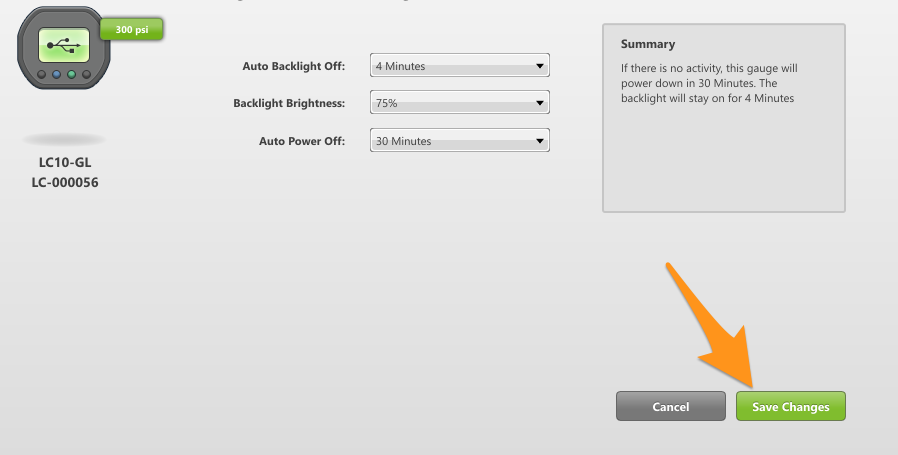Adjust Power Settings on a Field Gauge LC20
Adjust settings for: Backlight Brightness, Backlight Auto Off , Auto Power Off
Backlight
The backlight on a Field Gauge makes it easier to read the information on the display when it is on. Because the backlight draws more power from the AA batteries when it is lit, we’ve given you the ability to adjust settings to get the ideal balance between visibility & battery power management, depending on your preferences and work environment.
Auto Power Off
This feature allows you to pre-determine when, and if, you want the Field Gauge to power off on its own to conserve battery life.
Things you will need:
- A PC running Windows.
- FieldLab Desktop software version 1.24 or later installed on your PC. Download the latest version for free.
- A Ralston Instruments Field Gauge.
- USB Cord, provided with your Field Gauge.
1. Download and install the latest version of FieldLab Desktop, if you haven’t already.
You will need FieldLab Desktop software version 1.24 or later installed on your PC. Download the latest version for free.
2. Open FieldLab Desktop on your PC.
3. Connect the Field Gauge to your computer with provided USB Cord.
4. Power on the Field Gauge.
5. Select the Field Gauge you wish to administer on the Devices screen in FieldLab Desktop.
6. Select the Settings Tab.
7. In the Power Settings module, select the button titled “Change".
8. Use the drop down menu for each field to make the desired adjustments.
9. When finished, select the button titled ‘Save Changes’ to update the settings on the Field Gauge.
Related Articles
Adjust Power Settings on a Field Gauge
Adjust settings for: Backlight Brightness, Backlight Auto Off , Auto Power Off Backlight The backlight on a Field Gauge makes it easier to read the information on the display when it is on. Because the backlight draws more power from the AA batteries ...Adjust Power Settings on a Process Meter
Adjust settings for: Backlight Brightness, Backlight Auto Off , Auto Power Off Backlight The backlight on a Process Meter makes it easier to read the information on the display when it is on. Auto Power Off This feature allows you to pre-determine ...Installation instructions for panel-mounting a Process Meter LC30
1. Cut holes in panel using diagram 2. Position LC30 over holes 3. Insert bolts from front and install nuts loosely in back 4. Tighten nut until snug, but not too tight 5. Connect pressure / temperature connections 6. Connect power via approved power ...Quick-Start Guide and User Manual for Field Gauge LC10
Download in PDF format below.Calibrate the pressure sensor on a Field Gauge and Process Meter
Do-it-yourself instructions for calibrating a Ralston digital gauge with the free FieldLab Desktop software. At the end of this process, FieldLab Desktop will automatically make any necessary adjustments to bring your Ralston gauge to acceptable ...
Recent Articles
Troubleshoot USB Power Noise Causing Pressure Reading Drift on a Ralston Gauge
Problem Unexpected pressure reading changes on an Ralston LC gauge when connected via USB. Root Cause Electrical noise is introduced through a low-quality USB hub and power supply interference. Noise from switch-mode power supplies (SMPS) can travel ...Adjust Damping on your Ralston Gauge
Damping slows the visual updates of a pressure gauge’s reading. The goal is to minimize minor fluctuations of the pressure reading on the screen caused by subtle variations in pressure that may create unwanted visual noise. Ralston gauges are set to ...Register your Ralston Gauge
Register your Ralston gauge to access calibration certificates and install firmware updates. This article applies to: FieldLab, Field Gauge LC10, LC20, and Process Meter LC30, all models. Things you will need: A PC running Windows. FieldLab Desktop ...Look Up Lead Time and Pricing for a Ralston Product
Go to ralstoninst.com Sign in to your Ralston account Select "Look Up Pricing and Lead Time by Model Number" Enter the model number of the Ralston product View the search results For each model number in your search results, info will be provided ...Download Current Price List
Get current pricing for all Ralston products Price lists are available in PDF, XLS, and CSV formats. All file formats include the following fields: Product Family (e.g. "NPT Male Quick-test Adapters) Part Number (e.g. "QTHA-2MS1") Description MSRP ...