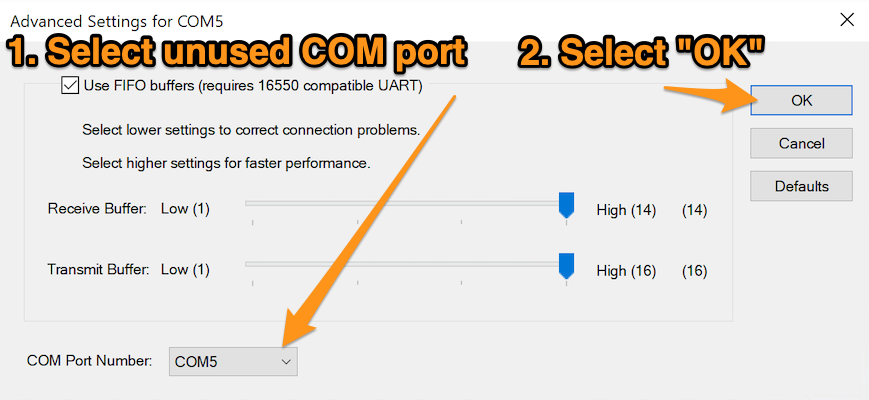In Windows, go to Device Manager.
To learn how, go to support.microsoft.com. In the search field, enter the search phrase: "Open Device Manager".
Look at the "Ports (COM & LPT)" list item. If you can see that two Ralston devices are assigned the same COM port number, continue with the following steps to resolve the issue.
In this example we're showing "COM12", but the number following COM can be any number between 1 and 256. If two Ralston devices are sharing the same number, then Windows is preventing one of the devices from connecting. Continue following the steps in this article to resolve the issue.
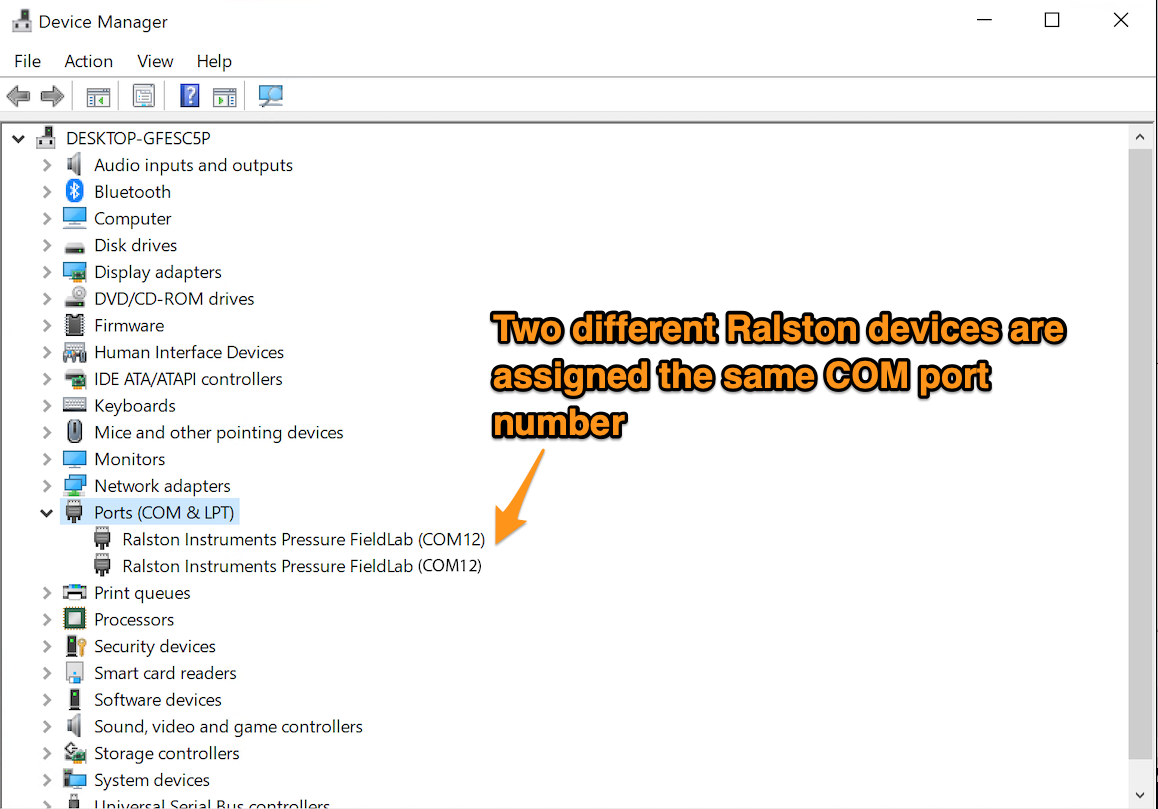
Right-Click on one of the devices that has a duplicate COM port number and select "Properties".
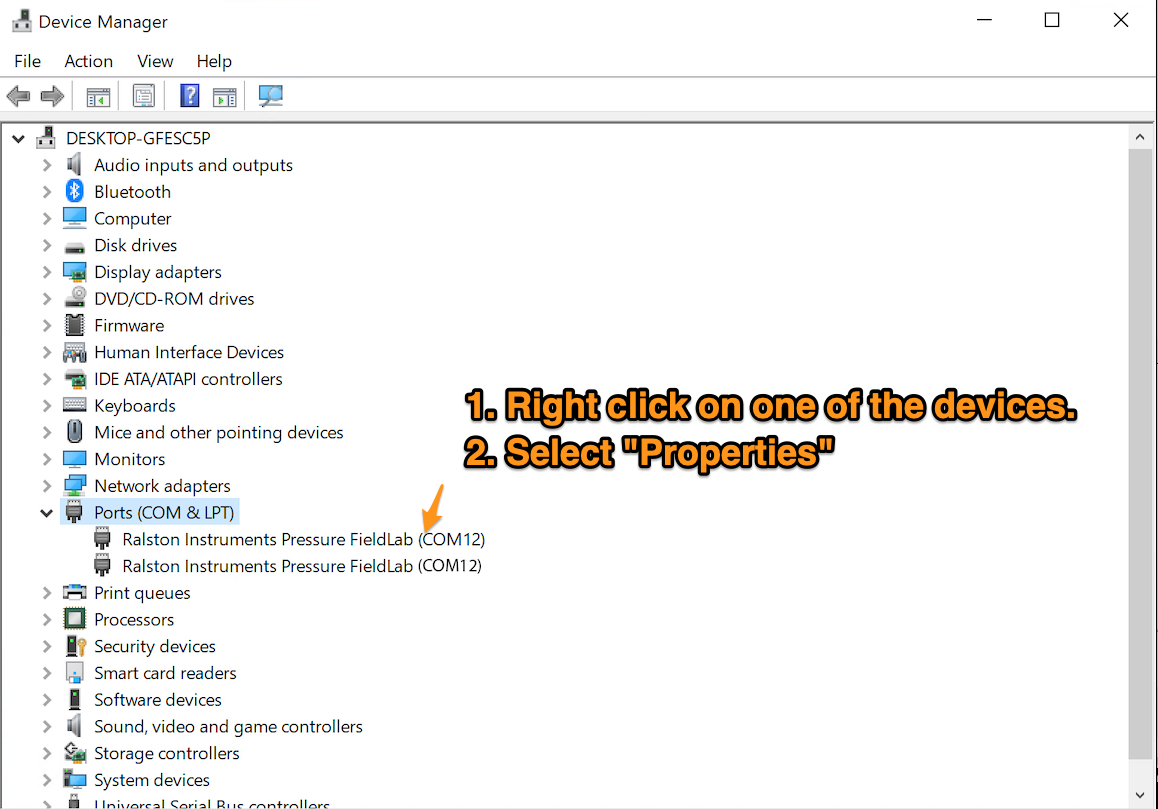
Select the "Port Settings" tab.
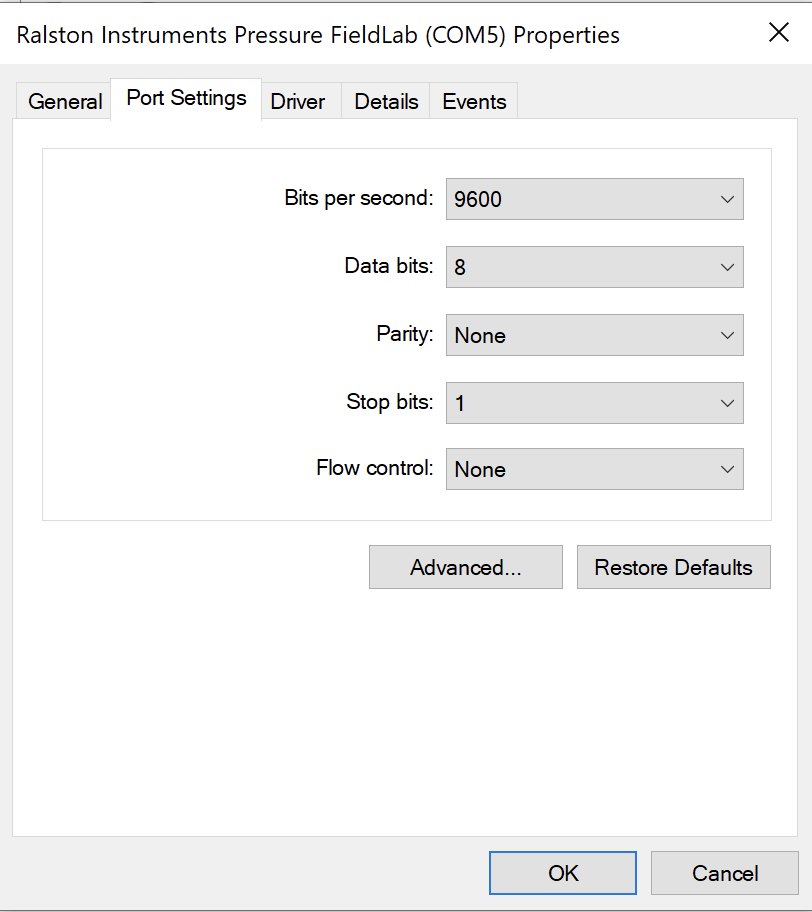
Select the "Advanced..." button.
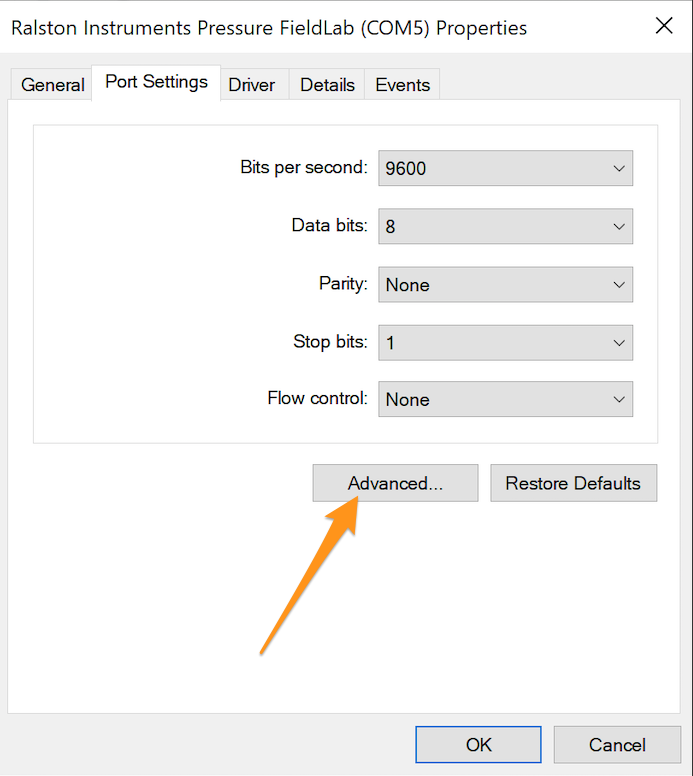
Select an unused COM port from the drop down and select "OK"