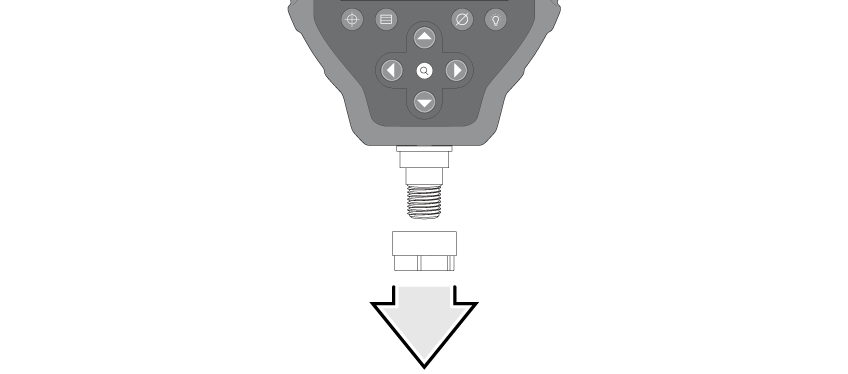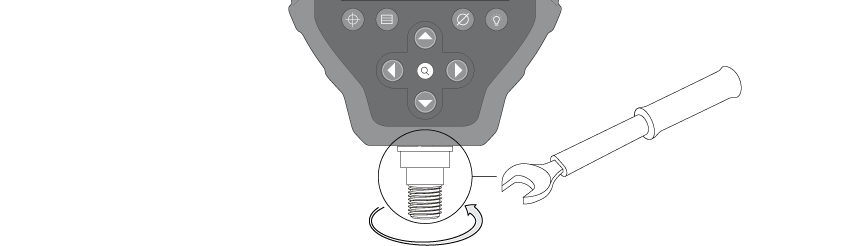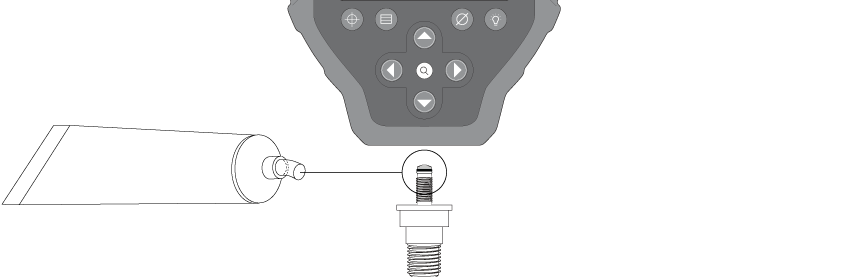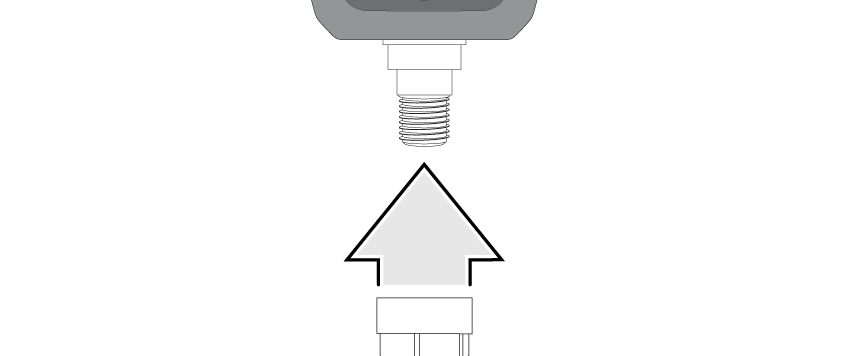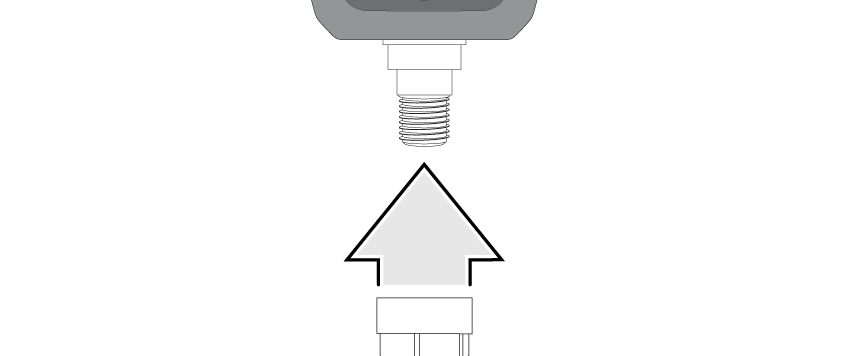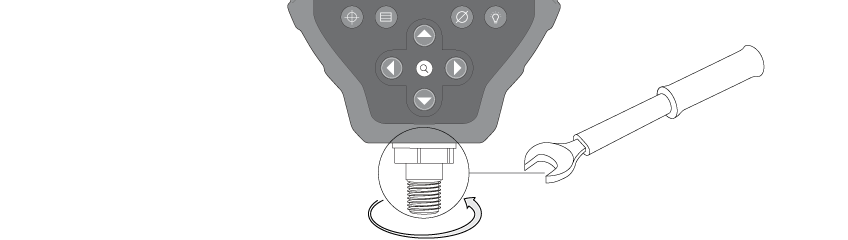Change Pressure Connection
1
Use a 1 inch (26 mm) wrench to loosen the collar nut by turning it counter-clockwise.
3
Use a 9/16 inch (15 mm) wrench to loosen & remove the pressure connection by turning it clockwise.
4
Remove the pressure connection.
5
Apply silicone grease to the o-ring and backup ring of the new pressure connection.
6
Insert new pressure port into bottom of FieldLab.
7
Thread in fitting counter-clockwise until snug. Tighten with 9/16” (15mm) torque wrench. Do not exceed 50 in*lbf (6 N*m).
8
Thread the collar nut into the bottom of the FieldLab.
9
Use a 1 inch (26 mm) wrench to tighten the collar nut by turning it clockwise. Do not exceed 100 in*lbf (12 N*m).
Related Articles
Change Wireless Channel on a FieldLab
FieldLab software and devices are set by default to channel 26, which is the channel farthest away from most common Wi-Fi networks. That being said, electromagnetic interference can come from a wide array of devices, and changing the channel may help ...
Make a Wireless Connection between a FieldLab and FieldLab Desktop
Import Data Sets, Add & Sync Test Modes, and monitor live pressure readings from a remote location with a wireless connection. Before you can make a wireless connection. Before you can connect your FieldLab to FieldLab Desktop: A Wireless Module must ...
Quick-Start Guide and User Manual for the FieldLab Pressure Calibrator
Download in PDF format below.
Change the Date and Time
Learn how to adjust the Date and Time, and formats for each, on the FieldLab Pressure Calibrator. Easy way If your desired date and time for the FieldLab match the current date and time on your PC, simply select "Set to PC Time" and save changes. 1 ...
Change the Active Test Mode on a FieldLab
1. Select the Menu Button 2. Scroll to Test Modes and press the Right Arrow Button When you access the Test Modes sub-menu you can view a list of every test that has been added to the FieldLab. 3. Scroll to the Test Mode you wish to Activate by using ...
Recent Articles
Troubleshoot USB Power Noise Causing Pressure Reading Drift on a Ralston Gauge
Problem Unexpected pressure reading changes on an Ralston LC gauge when connected via USB. Root Cause Electrical noise is introduced through a low-quality USB hub and power supply interference. Noise from switch-mode power supplies (SMPS) can travel ...
Adjust Damping on your Ralston Gauge
Damping slows the visual updates of a pressure gauge’s reading. The goal is to minimize minor fluctuations of the pressure reading on the screen caused by subtle variations in pressure that may create unwanted visual noise. Ralston gauges are set to ...
Register your Ralston Gauge
Register your Ralston gauge to access calibration certificates and install firmware updates. This article applies to: FieldLab, Field Gauge LC10, LC20, and Process Meter LC30, all models. Things you will need: A PC running Windows. FieldLab Desktop ...
Look Up Lead Time and Pricing for a Ralston Product
Go to ralstoninst.com Sign in to your Ralston account Select "Look Up Pricing and Lead Time by Model Number" Enter the model number of the Ralston product View the search results For each model number in your search results, info will be provided ...
Download Current Price List
Get current pricing for all Ralston products Price lists are available in PDF, XLS, and CSV formats. All file formats include the following fields: Product Family (e.g. "NPT Male Quick-test Adapters) Part Number (e.g. "QTHA-2MS1") Description MSRP ...