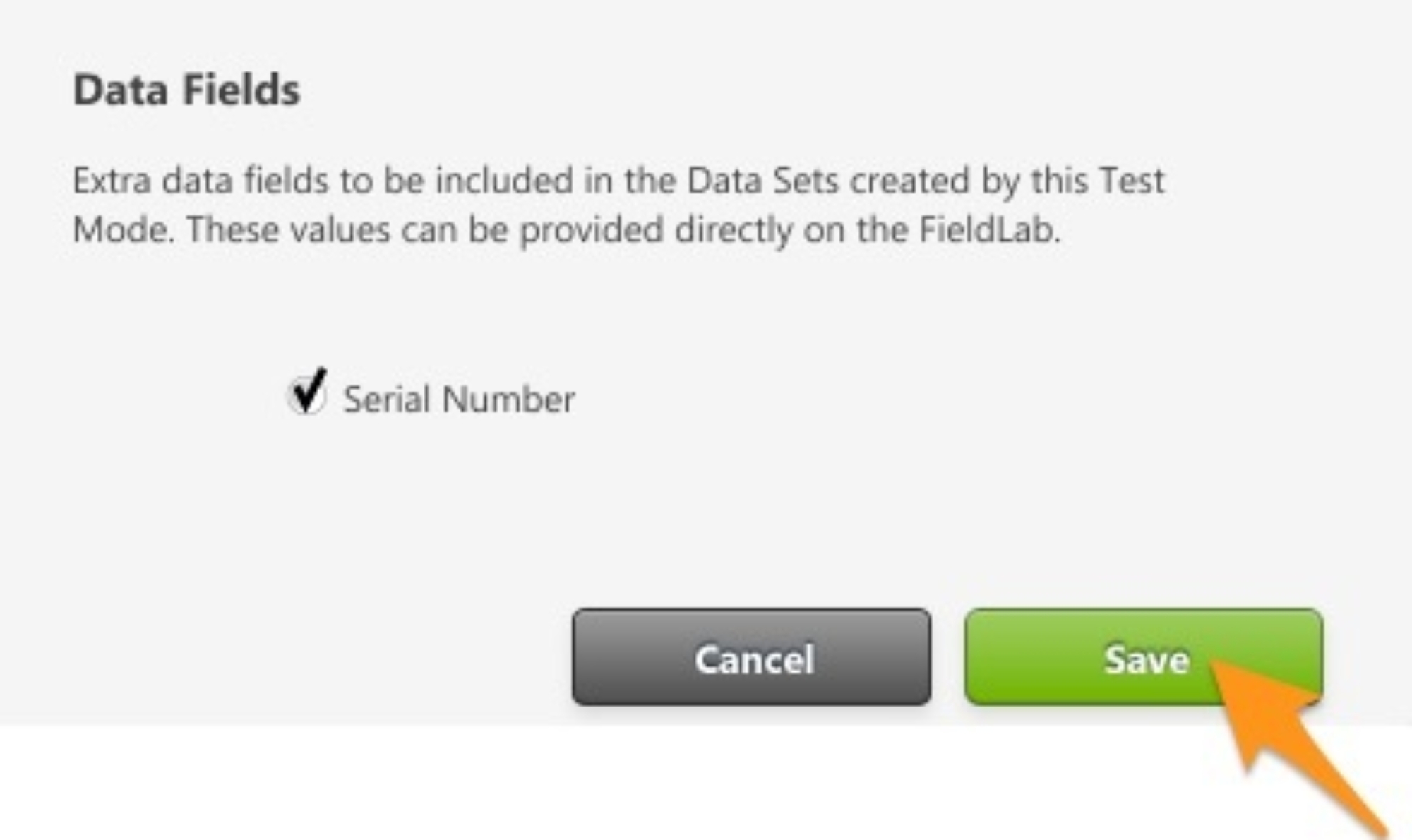Go to the Test Modes Library in FieldLab Desktop.

Click the New Test Mode button and select 'Calibration' from the drop-down menu.
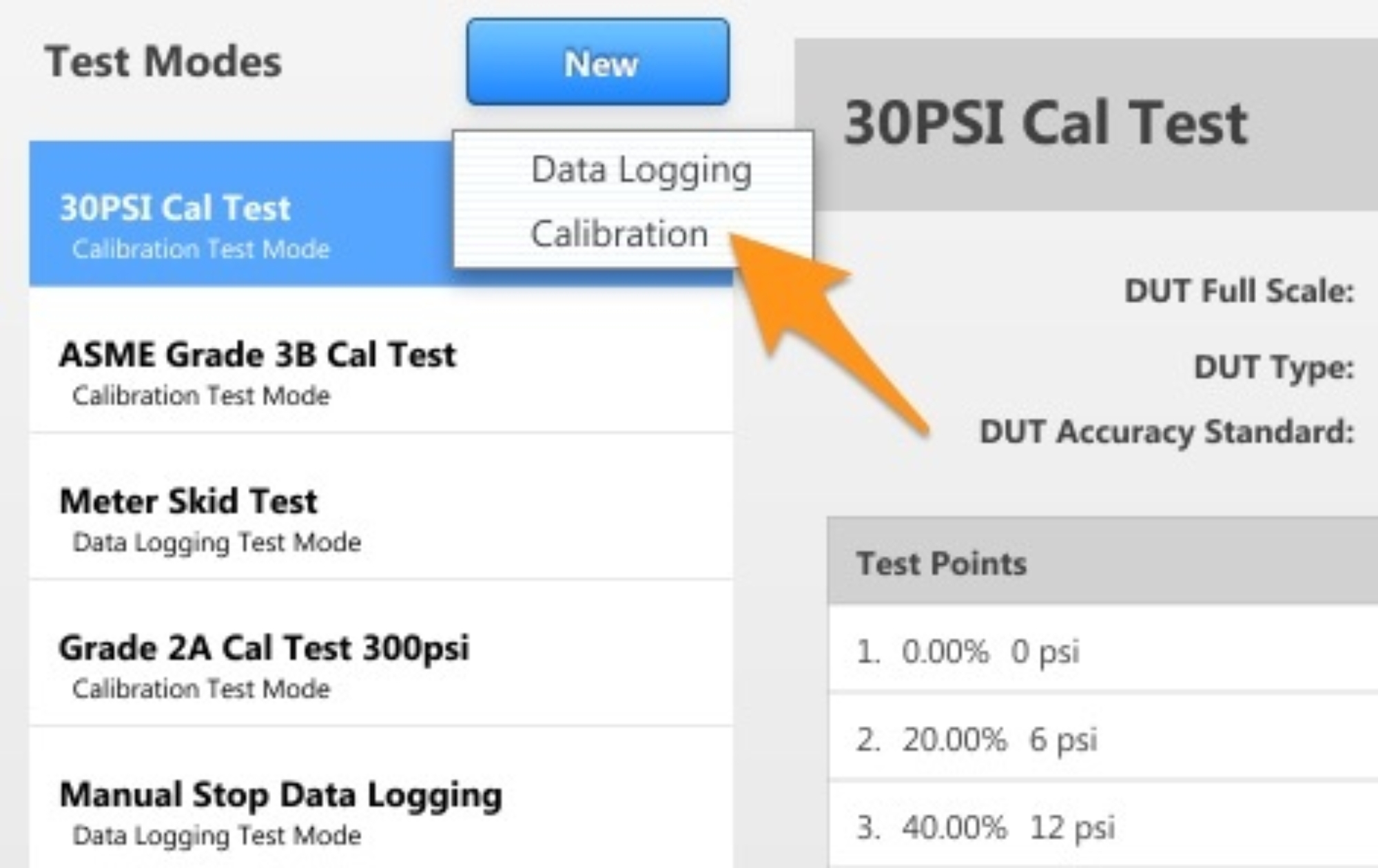
Name the Test
You can always change the name at a later time. The name you create will help you keep track of the Test Mode in the Test Modes Library and on your FieldLab Pressure devices. The name will also be attached to whatever data you record while using this test.
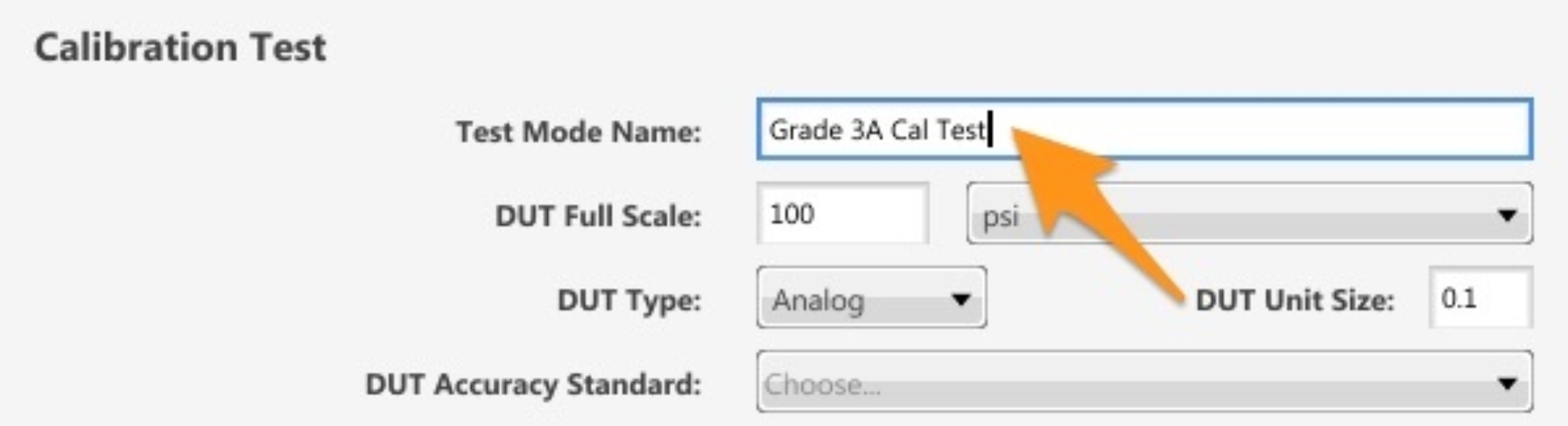
In the DUT Full Scale Field, enter the rated pressure capacity for the device you will be testing.
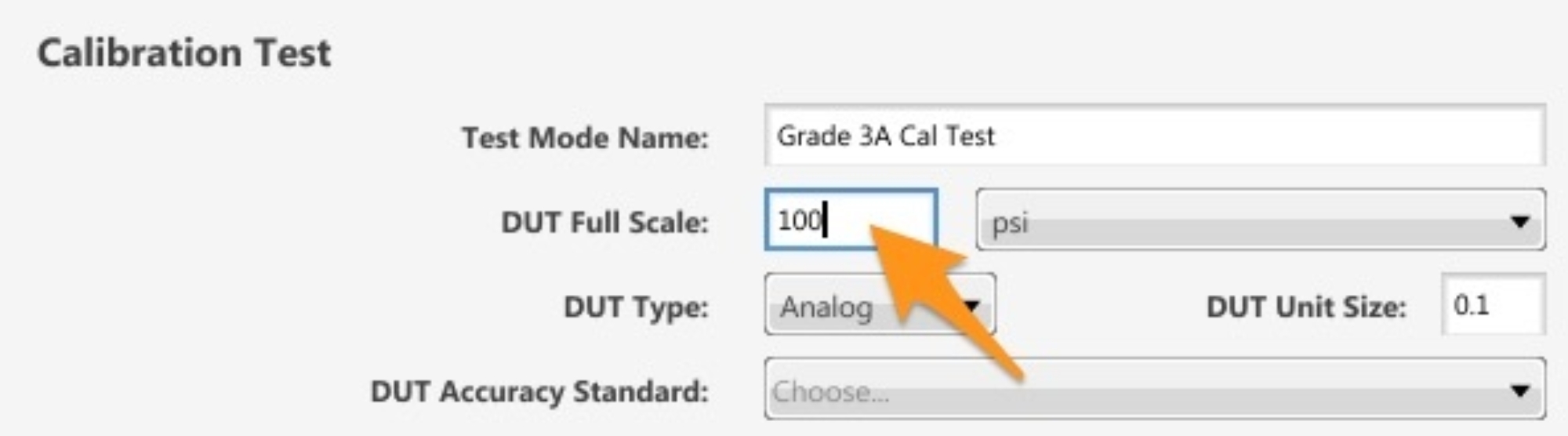
Select the Engineering Units you want to use while measuring and recording pressure.
The units you select will be applied while this Test Mode is active on your FieldLab Pressure device.

Select the DUT type.
If the device you will be testing has a digital readout, select "Digital".
If it has a needle, select "Analog". Selecting Analog will give you another field where you can enter the Unit Size, which is the smallest visible unit of measurement displayed on the device you will be testing. For example, if each has mark represents 5ps, enter "5".
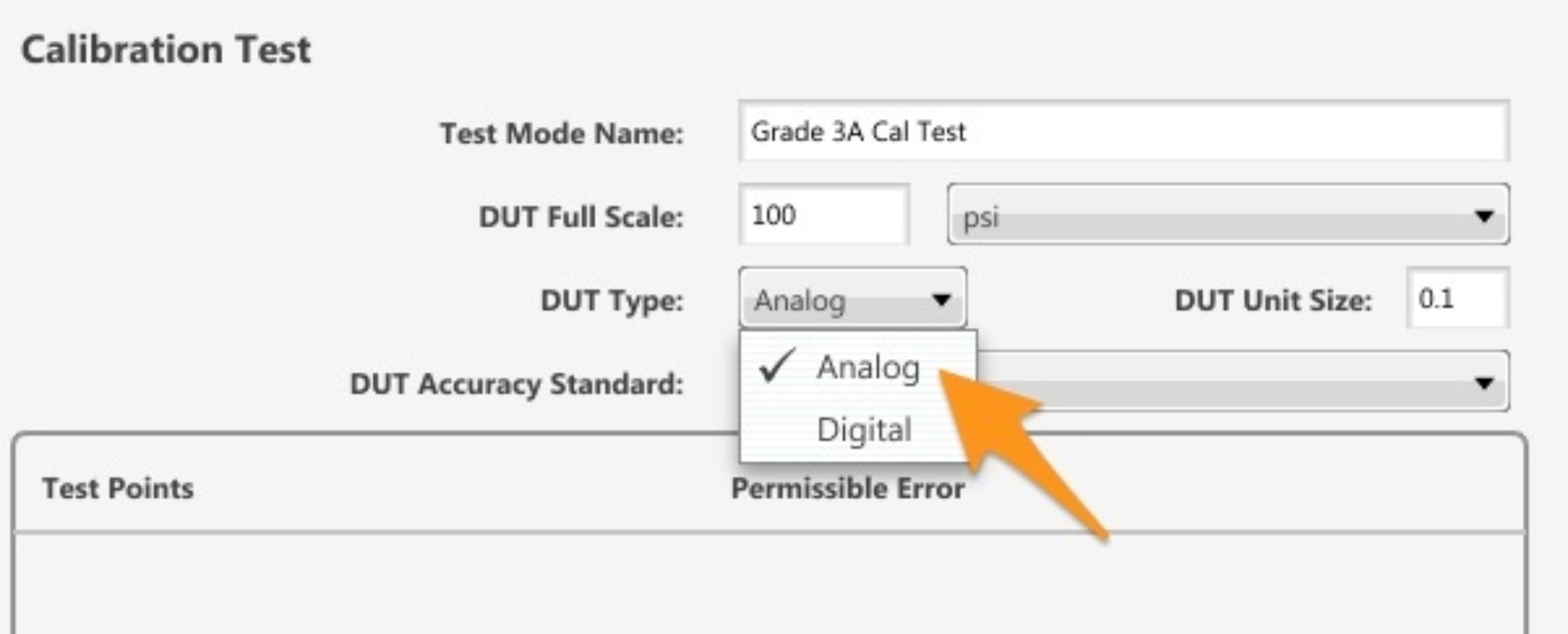
Set Test Points and Permissible Error
You can select from a range of presets or create your own by selecting Custom from the pull-down menu.

If creating a custom test, you can easily populate the tolerance to all points by filling out the tolerance in the first point and selecting the copy tolerance button. This applies the tolerance to all test points.

Select Data Fields
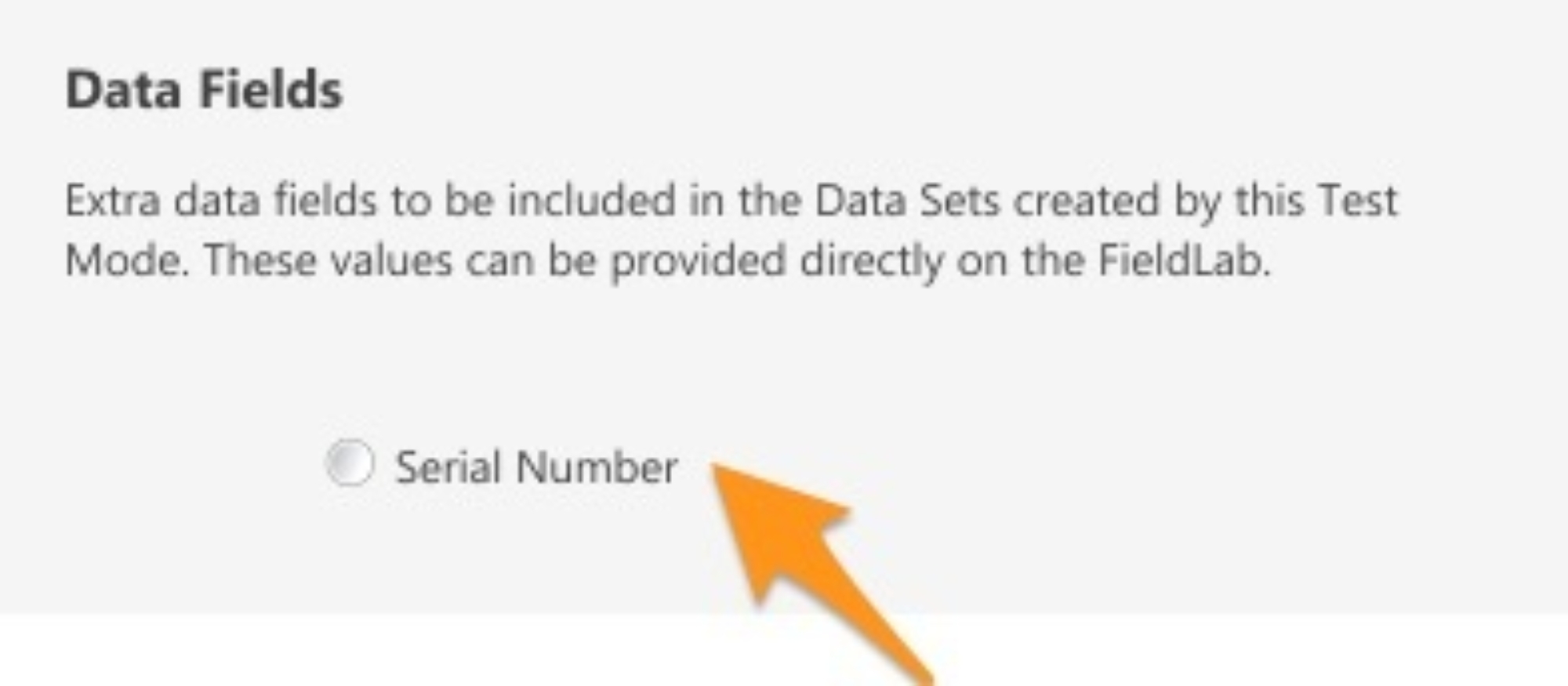
Save your new Calibration Test Mode.
In order to use the new Calibration Test, you will have to add it to a FieldLab Pressure. Instructions for doing so are here: Add Test Modes to a FieldLab