Create a new Data Logging Test
Create a test to run on a FieldLab Pressure Calibrator that logs data according to your customized settings including Units, Logging Interval, and Session Duration. You can also create custom power management settings that apply only when your custom Data Logging Test Mode is running.
Go to Test Modes in FieldLab Desktop

Click the New Test Mode button
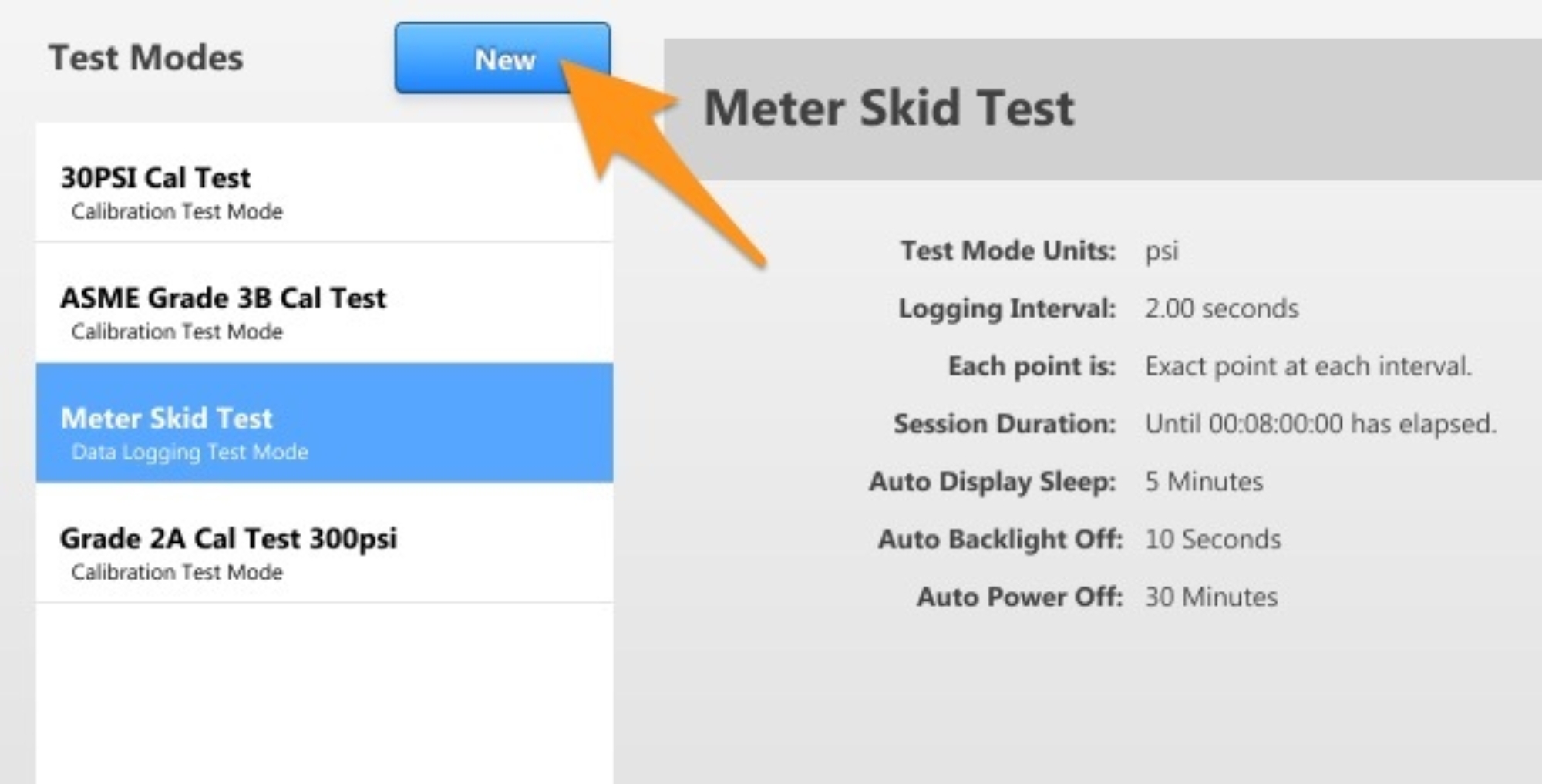
Select ‘Data Logging’
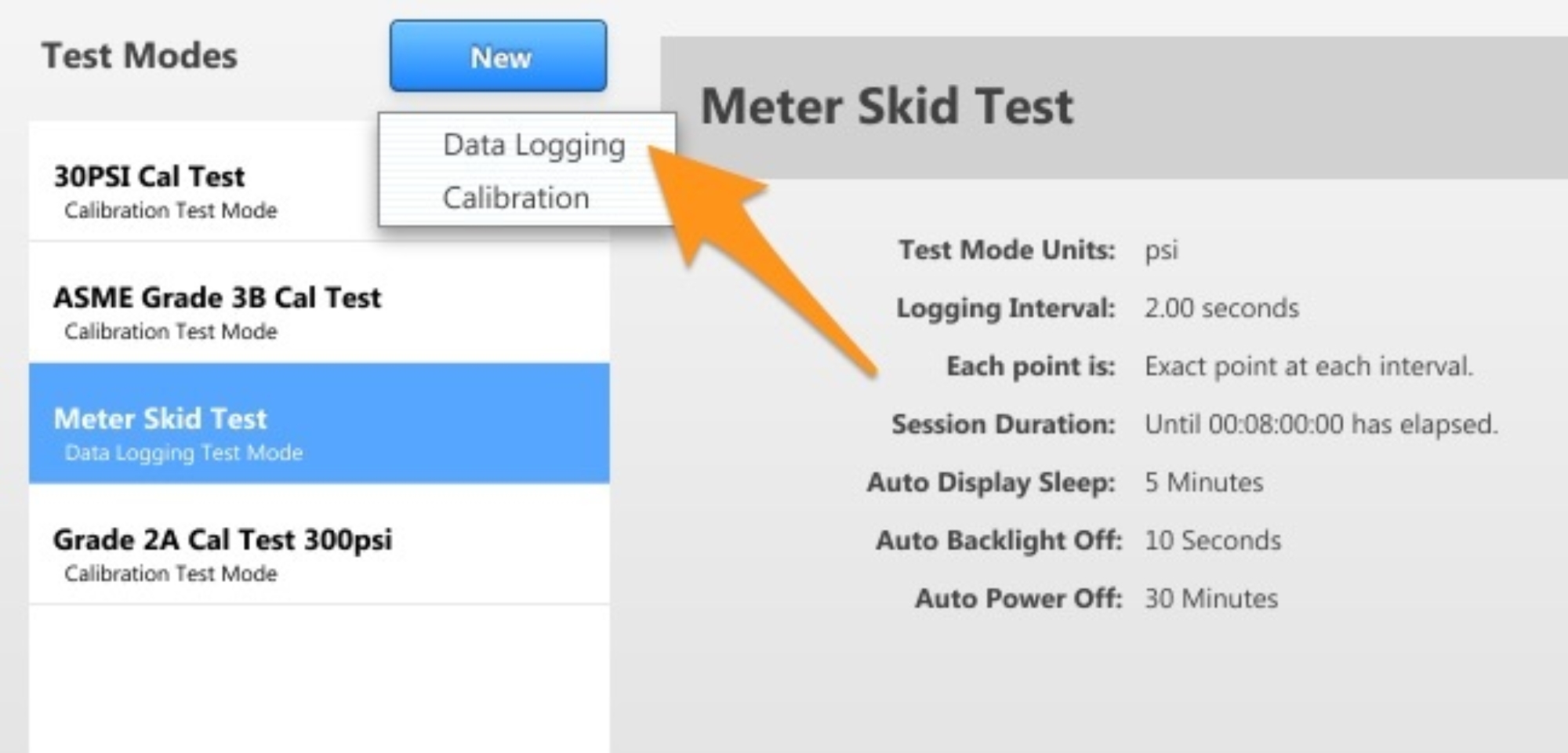
Name the Test Mode
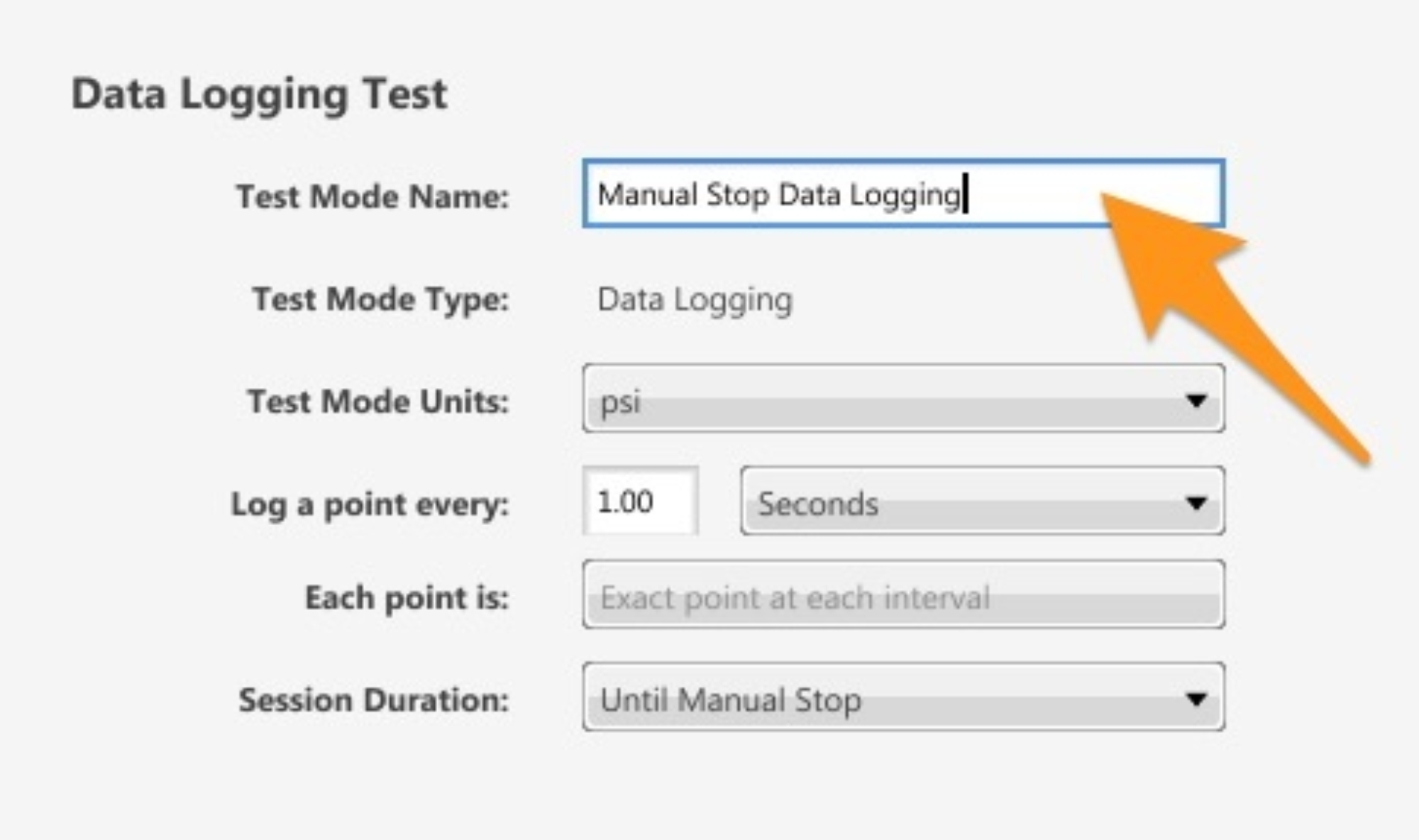
Choose the Engineering Units
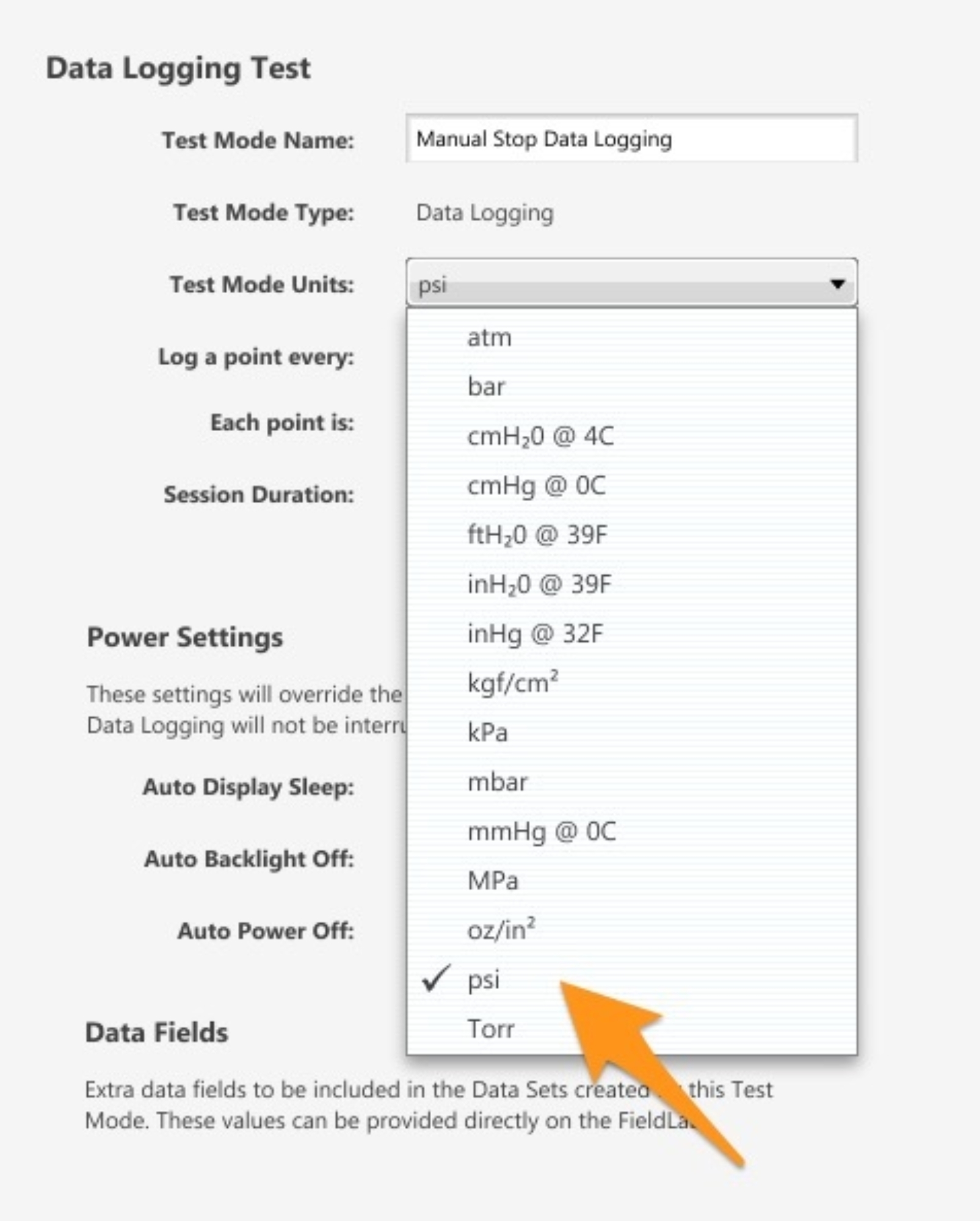
Select the Logging Interval
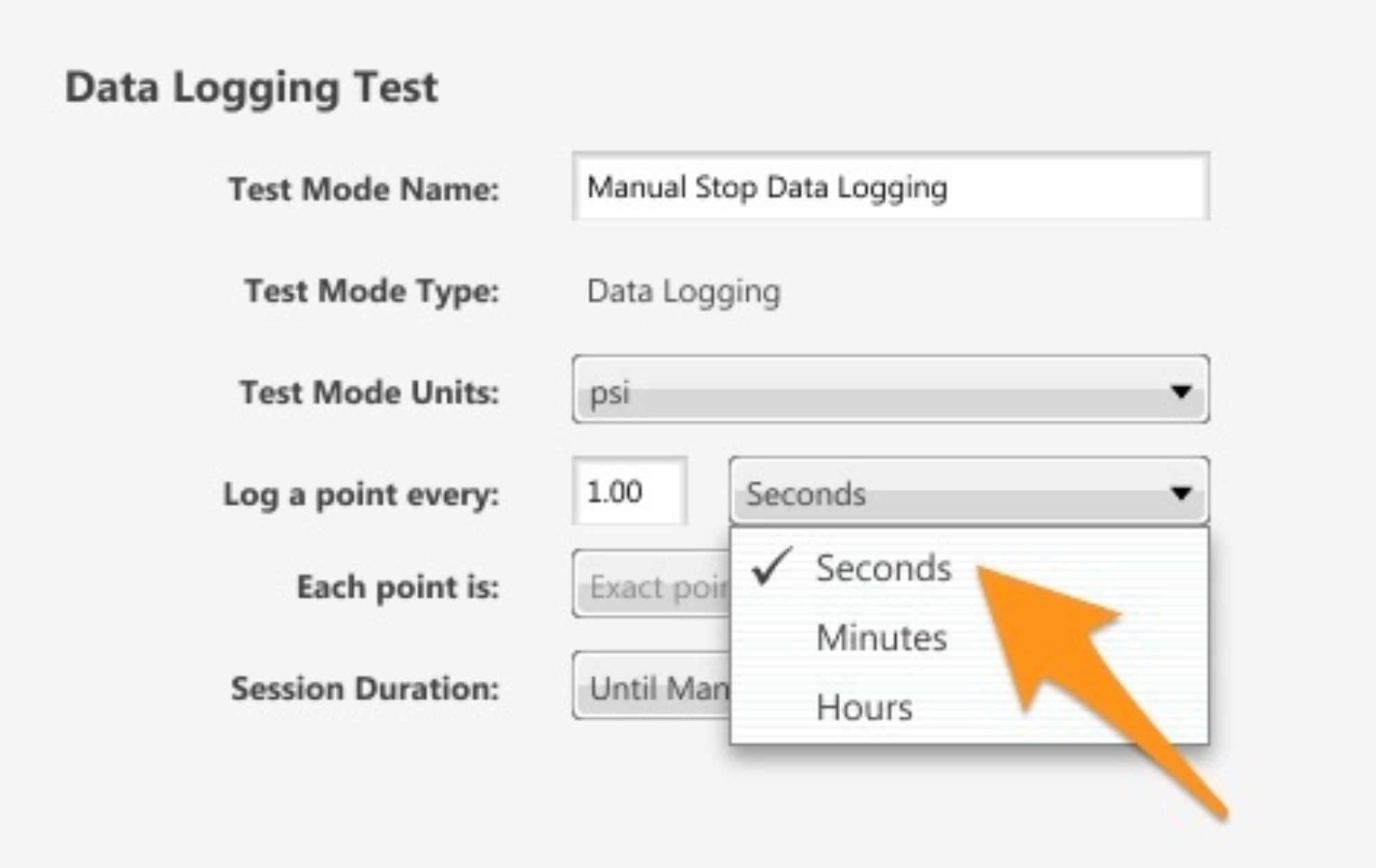
Select the logging point interval
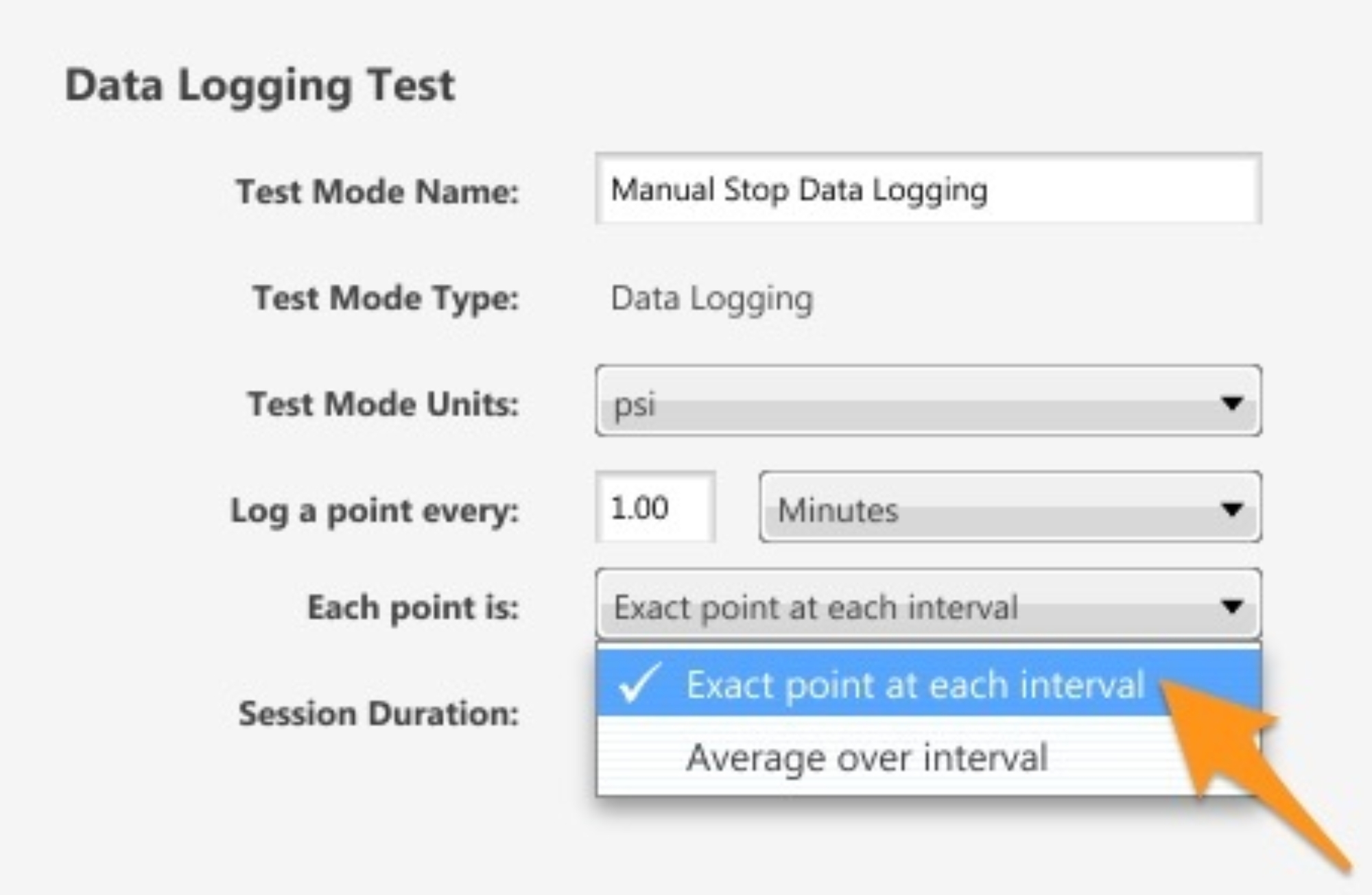
Duration of the Test
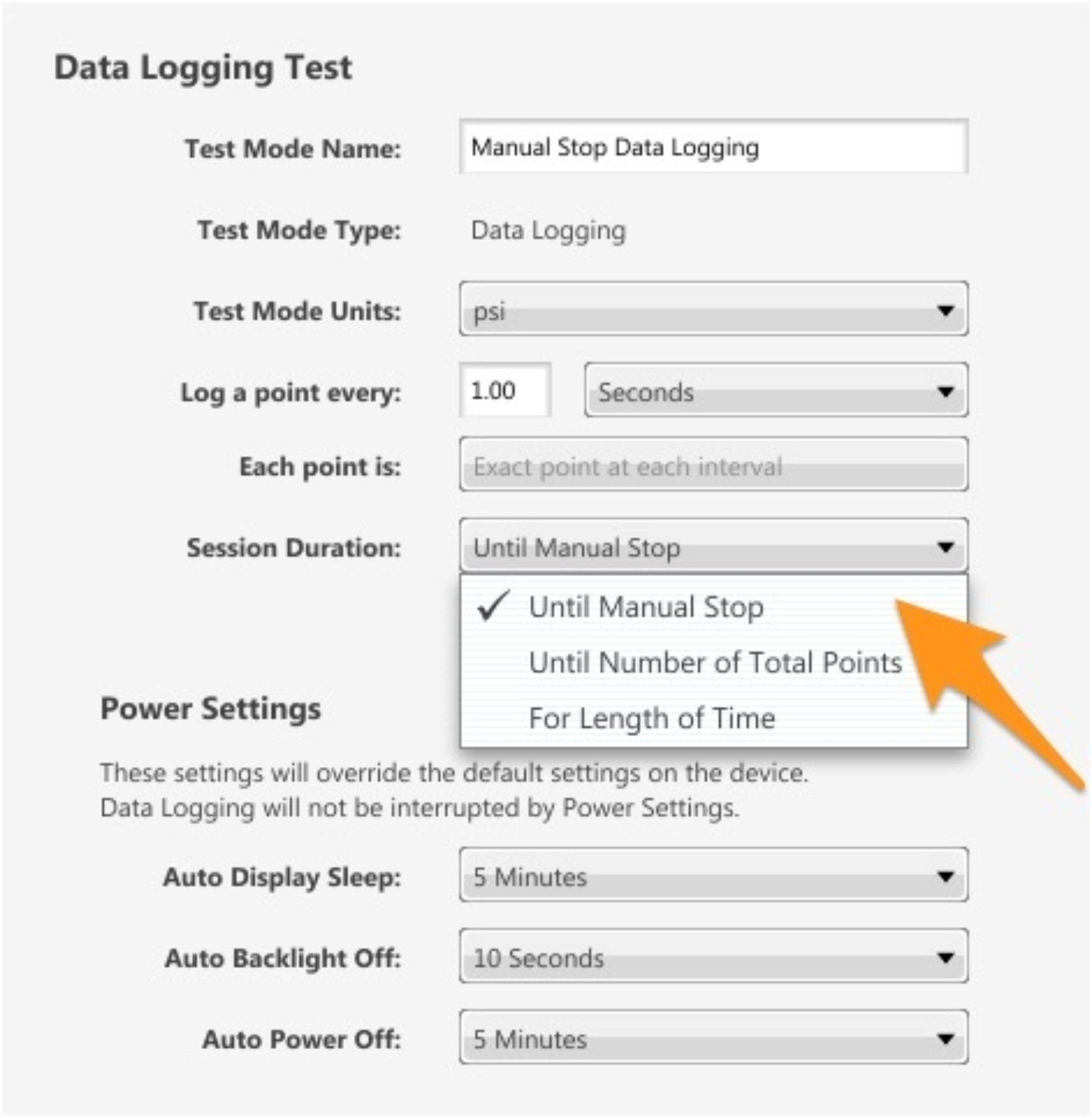
Auto Display Sleep for Test Mode
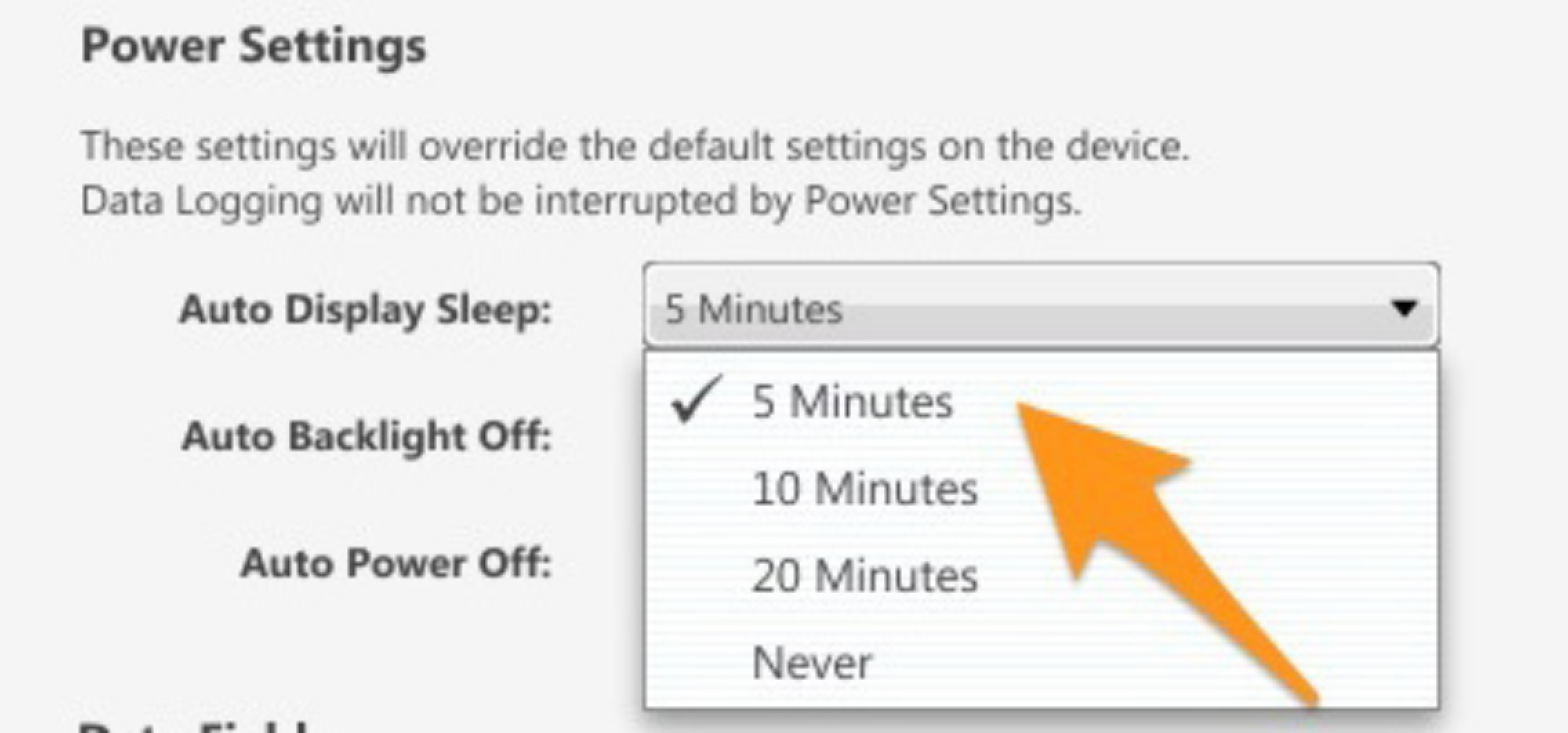
Auto Backlight Settings for Test Mode

Auto Power Off for Test Mode
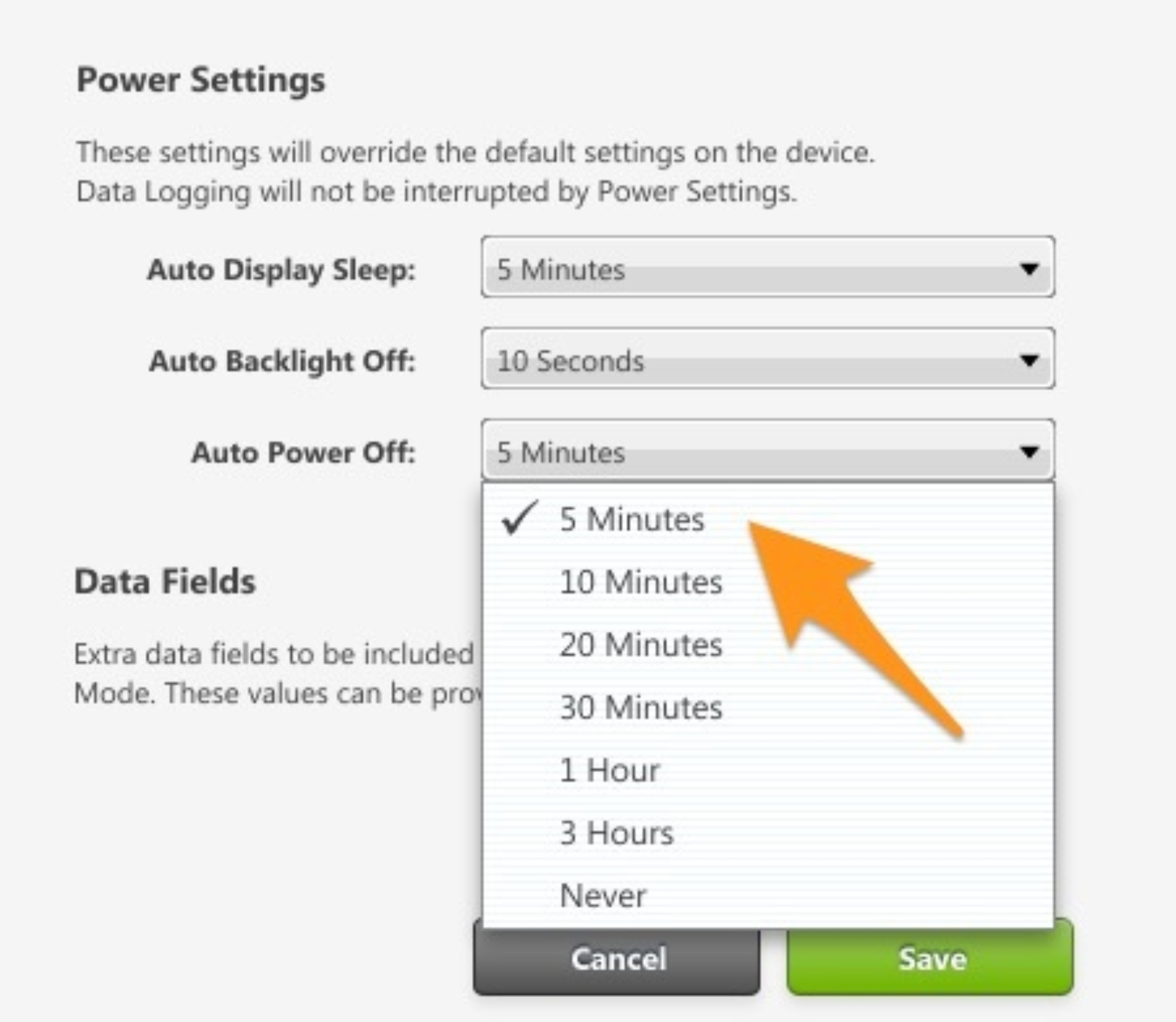
Select Data Fields
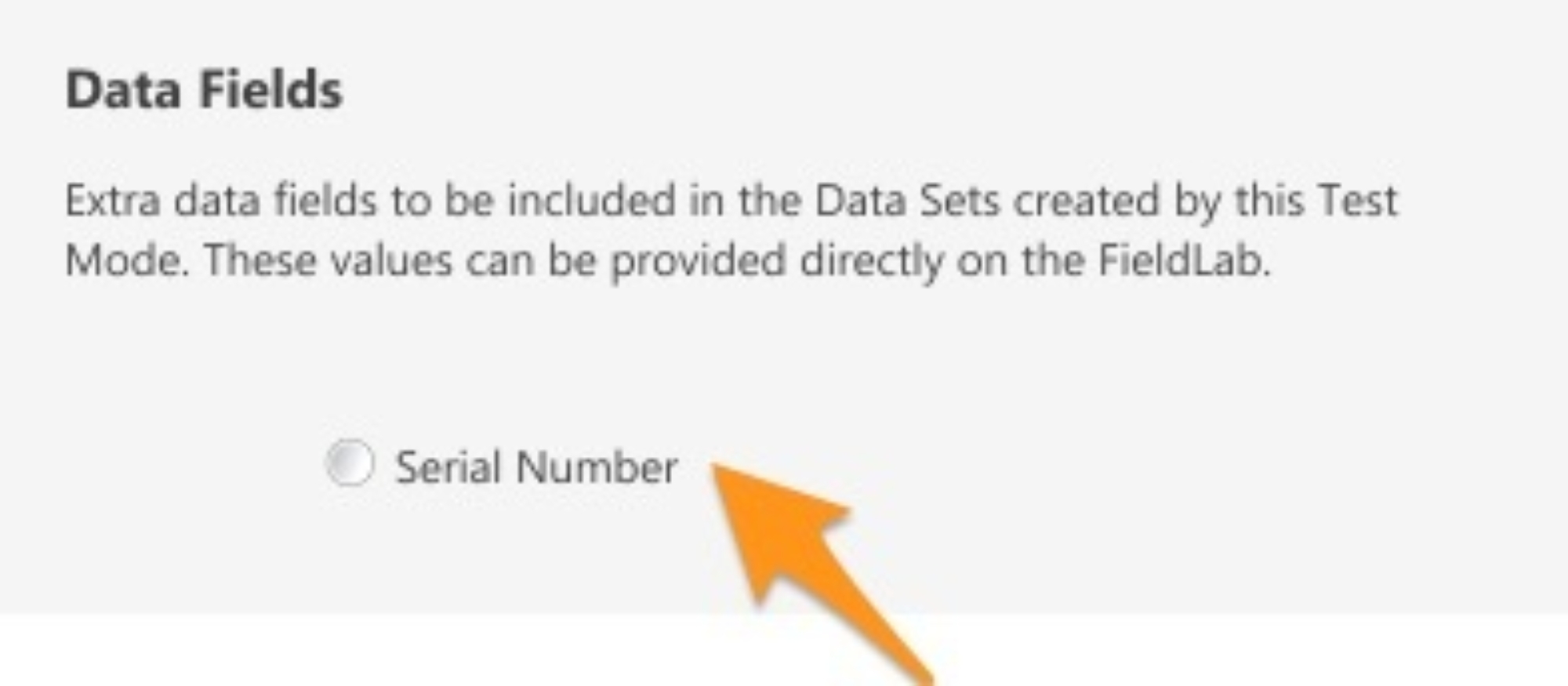
Save the new Test Mode
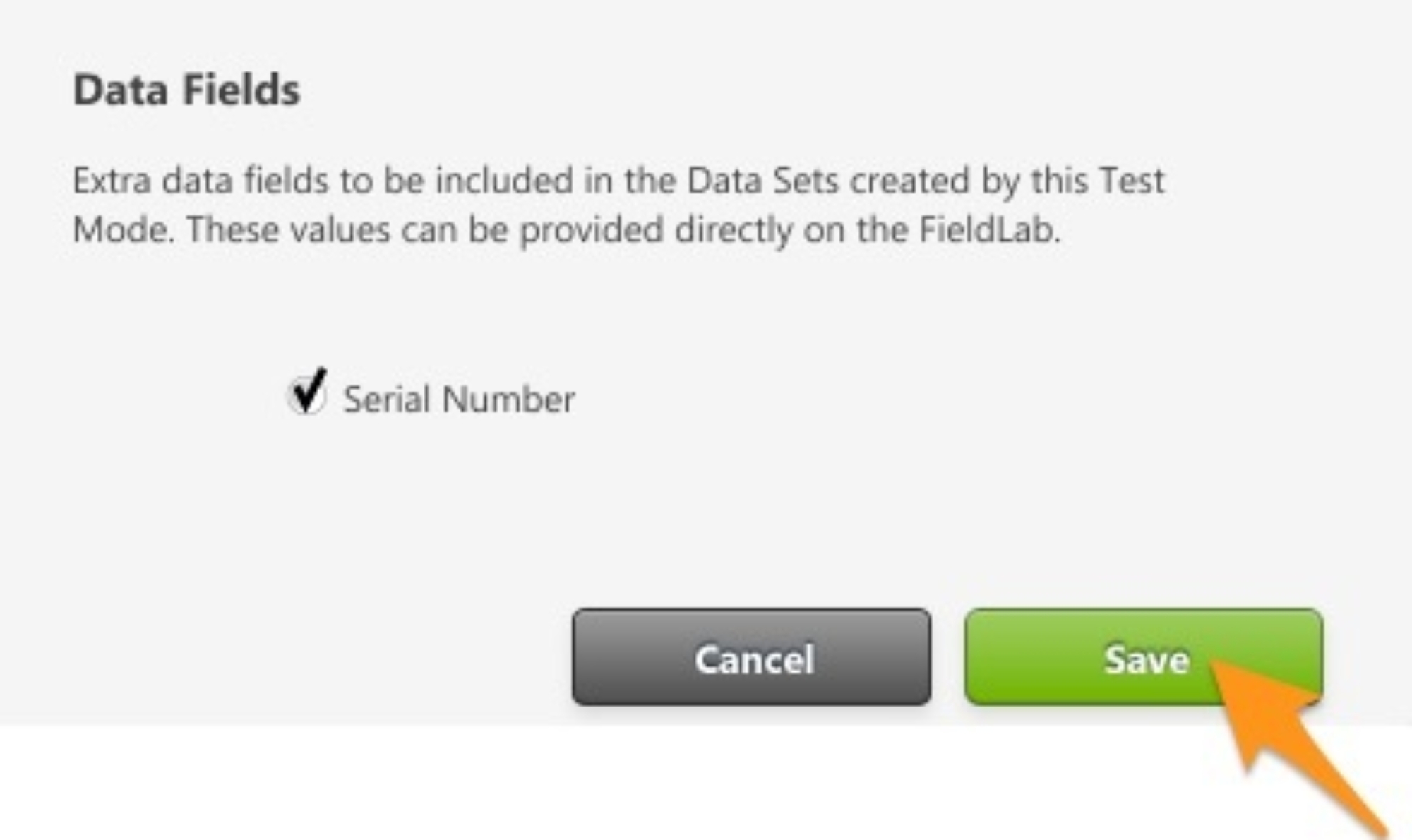
Related Articles
Create a Snapshot Logging test
Create a Snapshot Logging Test in FieldLab Desktop that you can sync & run on a Ralston FieldLab, or use a FieldLab or Field Gauge connected to your PC and log the data directly to FieldLab Desktop. Things you will need to create the test. A PC ...Add Custom Data Fields to a Test
Note: You may need to perform free updates to your FieldLab and FieldLab Desktop in order to use this feature. Available for FieldLab Desktop versions 1.10.0 and newer, and FieldLab Pressure Calibrator firmware v1.117 and newer. Instructions for ...Create a custom Pressure Safety Valve / Pressure Relief Valve Test to run on a FieldLab
Create a new valve test and add it to a FieldLab Pressure Calibrator to perform tests on pressure safety and pressure relief valves. This feature requires: FieldLab Desktop App version 1.24.0 or later installed on your PC. You can update from within ...Create a new Hydrostatic Test in FieldLab Desktop
Create a custom hydrostatic test in FieldLab Desktop to run on a FieldLab. Overview This article will show you how to create a Hydrostatic Test in FieldLab Desktop. Once you create it, you can use a FieldLab and one or more Field Gauges/Process ...Enable High Speed Data Logging at 128 Times Per Second
Use a FieldLab Pressure Calibrator to log rapidly changing pressure at up to 128 times per second. Create a new or edit an existing Data Logging Test Mode Go to the Test Modes section of FieldLab Desktop and create a new Data Logging Test Mode, or ...
Recent Articles
Troubleshoot USB Power Noise Causing Pressure Reading Drift on a Ralston Gauge
Problem Unexpected pressure reading changes on an Ralston LC gauge when connected via USB. Root Cause Electrical noise is introduced through a low-quality USB hub and power supply interference. Noise from switch-mode power supplies (SMPS) can travel ...Adjust Damping on your Ralston Gauge
Damping slows the visual updates of a pressure gauge’s reading. The goal is to minimize minor fluctuations of the pressure reading on the screen caused by subtle variations in pressure that may create unwanted visual noise. Ralston gauges are set to ...Register your Ralston Gauge
Register your Ralston gauge to access calibration certificates and install firmware updates. This article applies to: FieldLab, Field Gauge LC10, LC20, and Process Meter LC30, all models. Things you will need: A PC running Windows. FieldLab Desktop ...Look Up Lead Time and Pricing for a Ralston Product
Go to ralstoninst.com Sign in to your Ralston account Select "Look Up Pricing and Lead Time by Model Number" Enter the model number of the Ralston product View the search results For each model number in your search results, info will be provided ...Download Current Price List
Get current pricing for all Ralston products Price lists are available in PDF, XLS, and CSV formats. All file formats include the following fields: Product Family (e.g. "NPT Male Quick-test Adapters) Part Number (e.g. "QTHA-2MS1") Description MSRP ...