Create Custom Pressure Units for a Ralston Gauge
This article applies to:
Field Gauge. All models equipped with a pressure sensor.
FieldLab. All models.
What you will need:
- A PC running Windows.
- FieldLab Desktop software version 1.24 or later installed on your PC. Download the latest version for free.
- A Ralston Instruments Field Gauge or FieldLab equipped with a pressure sensor.
- USB Cord, provided with your purchase.
From the "FieldLab Desktop" menu, select "Preferences"
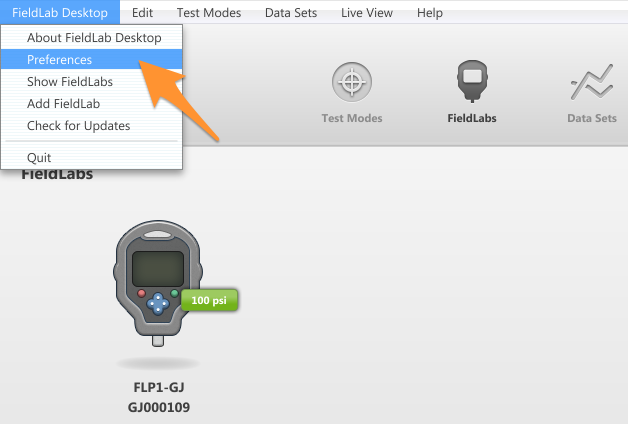
On the "General" screen, select the "Custom Units" button.
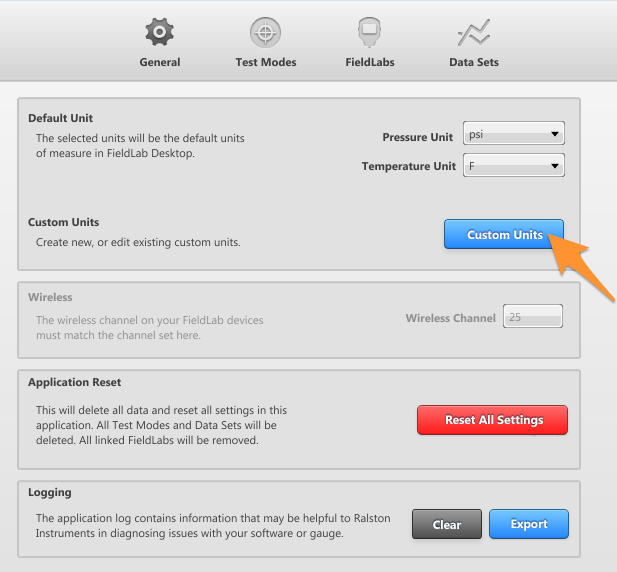
In the Custom Units dialog box, choose "New" for a new unit, "Edit" to edit and existing unit from the list.
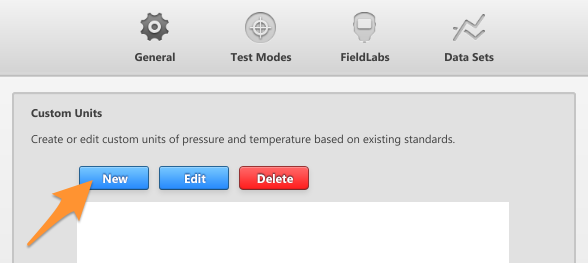
In the Add/Edit Custom Unit screen, you have can edit the settings of your Custom Unit.
- Custom Unit Name: Enter the name of your Custom Unit here.
- Units the custom is based on: Select a standard engineering unit you would like your Custom Unit to be relative to.
- Base Units: Enter the low and high for the standard engineering unit your custom units will be based on.
- Custom Units: Enter the Low and High for your Custom Units, relative to the Base Units.
- Plot Button: Optional button that shows a visual representation of your Base Units and Relative Units.
- Save: After completing your Custom Units, Save the data and you'll be returned to the Custom Units preferences window.
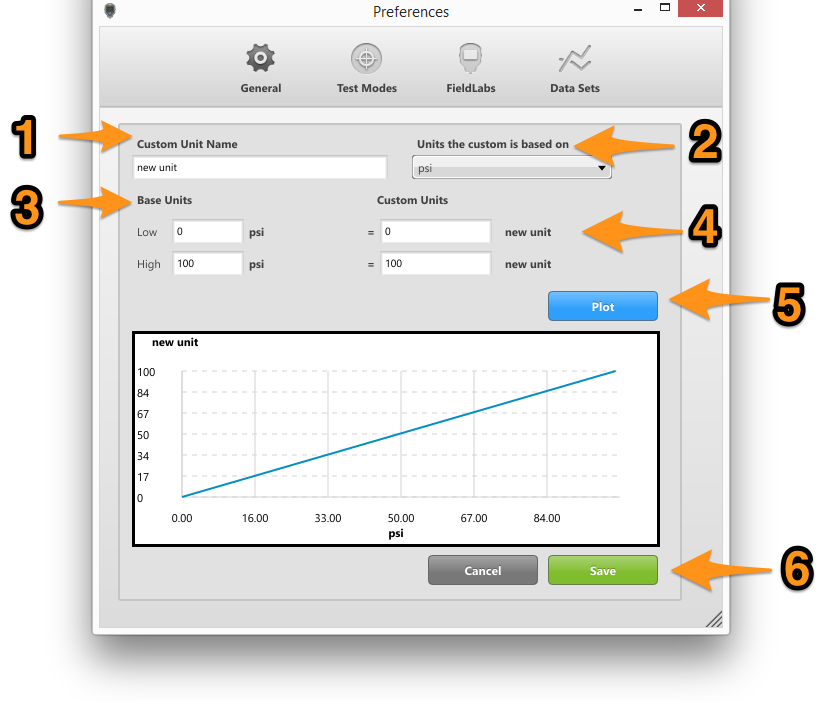
Add Custom Unit to the Gauge
Power on the Gauge and connect it to the computer running FieldLab Desktop with the provided USB cord.
On the Devices screen in FieldLab Desktop, select the Gauge you wish to add custom units to.

Select the Settings tab.

In the Engineering Units module, select the Change button.
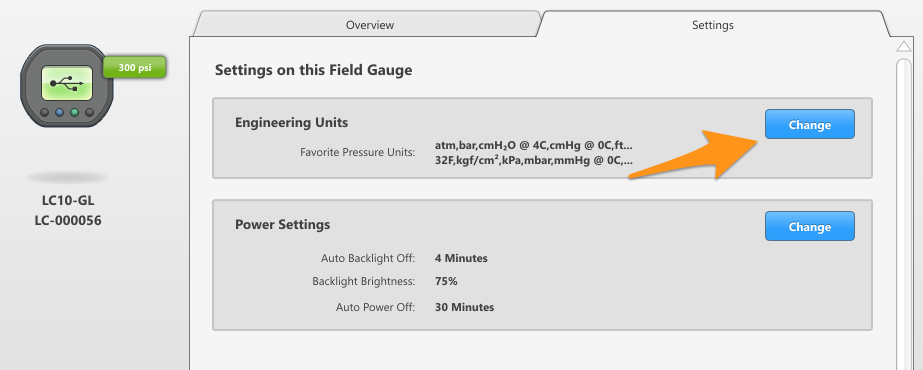
Select the custom unit you wish to add from the Custom Units Slot menu.
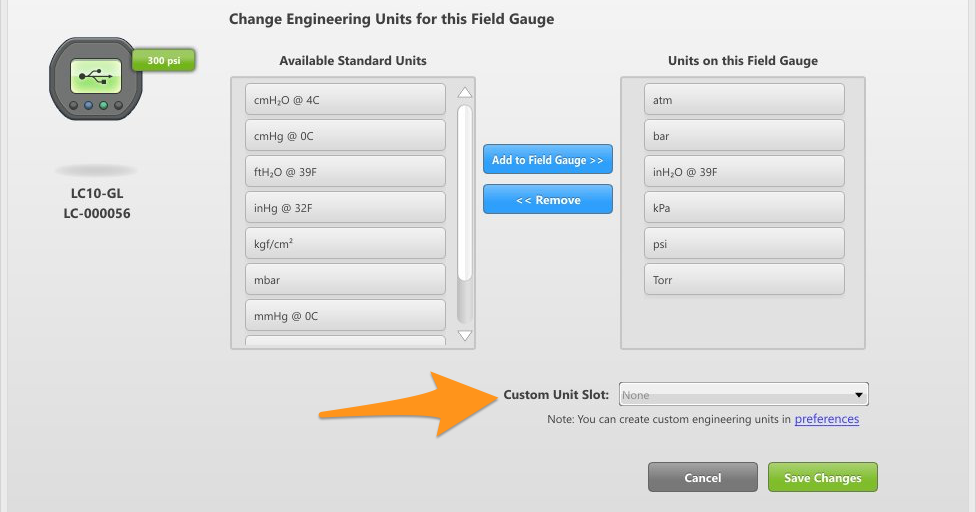
Select the Save Changes button.
That's it! You can now measure pressure in the custom unit you created.
Related Articles
Create a Custom Pressure Unit with a User-Defined Curve Fit
Things you will need: The FieldLab Desktop app on your Windows computer. Version 1.40.4 or later. Update FieldLab Desktop to the Latest Version. A Ralston FieldLab Digital Pressure Calibrator, Field Gauge, or Process Meter In the FieldLab Desktop ...Create Custom Pressure Units
Learn how to create custom pressure units on the FieldLab Desktop software and add them to your Ralston devices. 1. From the "FieldLab Desktop" menu, select "Preferences" 2. Select "Custom Units" 3. In the Custom Units dialog box, choose "New" for a ...Create a Snapshot Logging test
Create a Snapshot Logging Test in FieldLab Desktop that you can sync & run on a Ralston FieldLab, or use a FieldLab or Field Gauge connected to your PC and log the data directly to FieldLab Desktop. Things you will need to create the test. A PC ...Create a custom Pressure Safety Valve / Pressure Relief Valve Test to run on a FieldLab
Create a new valve test and add it to a FieldLab Pressure Calibrator to perform tests on pressure safety and pressure relief valves. This feature requires: FieldLab Desktop App version 1.24.0 or later installed on your PC. You can update from within ...Create and Edit a Valve Test for your FieldLab Digital Pressure Calibrator: Quick Overview
This article provides a quick overview. For more detailed, step-by-step instructions, see: Create a custom Pressure Safety Valve / Pressure Relief Valve Test for a FieldLab This features requires FieldLab Desktop 1.24.0 or later. You can update to ...
Recent Articles
Troubleshoot USB Power Noise Causing Pressure Reading Drift on a Ralston Gauge
Problem Unexpected pressure reading changes on an Ralston LC gauge when connected via USB. Root Cause Electrical noise is introduced through a low-quality USB hub and power supply interference. Noise from switch-mode power supplies (SMPS) can travel ...Adjust Damping on your Ralston Gauge
Damping slows the visual updates of a pressure gauge’s reading. The goal is to minimize minor fluctuations of the pressure reading on the screen caused by subtle variations in pressure that may create unwanted visual noise. Ralston gauges are set to ...Register your Ralston Gauge
Register your Ralston gauge to access calibration certificates and install firmware updates. This article applies to: FieldLab, Field Gauge LC10, LC20, and Process Meter LC30, all models. Things you will need: A PC running Windows. FieldLab Desktop ...Look Up Lead Time and Pricing for a Ralston Product
Go to ralstoninst.com Sign in to your Ralston account Select "Look Up Pricing and Lead Time by Model Number" Enter the model number of the Ralston product View the search results For each model number in your search results, info will be provided ...Download Current Price List
Get current pricing for all Ralston products Price lists are available in PDF, XLS, and CSV formats. All file formats include the following fields: Product Family (e.g. "NPT Male Quick-test Adapters) Part Number (e.g. "QTHA-2MS1") Description MSRP ...