Enable High Speed Data Logging at 128 Times Per Second
Create a new or edit an existing Data Logging Test Mode
Go to the Test Modes section of FieldLab Desktop and create a new Data Logging Test Mode, or edit an existing Data Logging Test Mode.
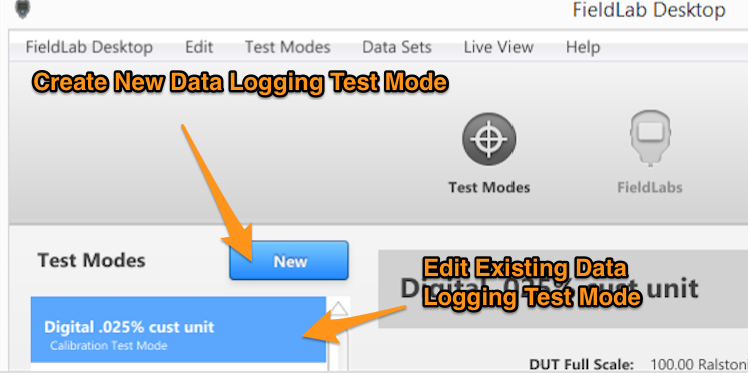
Instructions for creating a new Data Logging Test are here: Create a new Data Logging Test Mode
In the Logging Interval pull-down menu, select High Speed
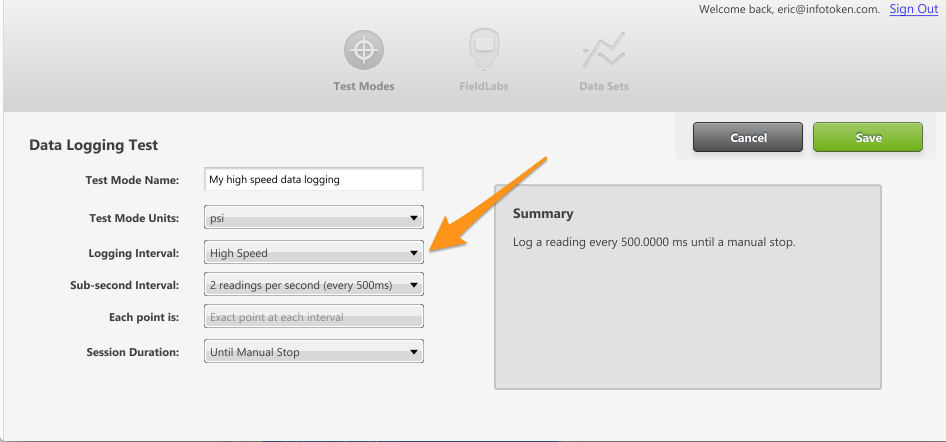
Select the sub-second interval
You can choose to log at 2, 4, 8, 16, 32, 64, or 128 readings per second.
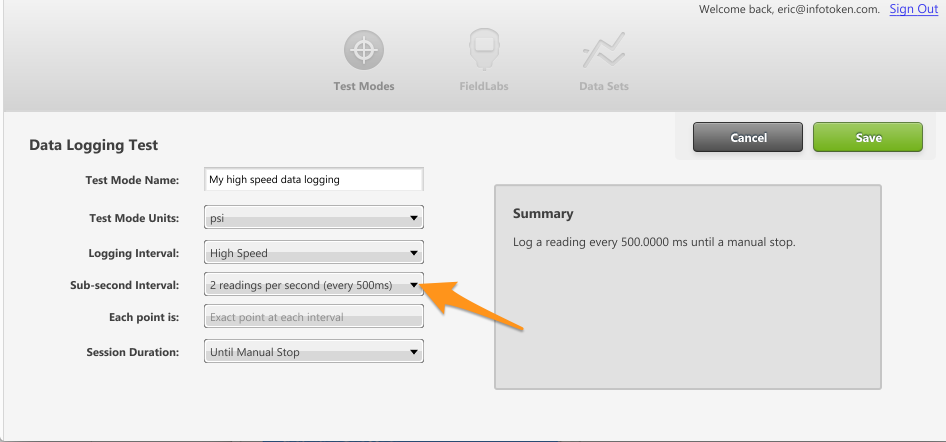
Save the Test Mode
Once you have adjusted all the settings in the Test Mode to your specifications, Save the Test Mode.
Get the new or edited Test Mode onto your FieldLab device.
If this is a new Test Mode, you will need to add it to a FieldLab device: Add Test Modes to a FieldLab.
If you adjusted the settings in an existing Test Mode, you will need to sync the Test Mode with your FieldLab device: Sync Test Modes
Related Articles
Create a custom Pressure Safety Valve / Pressure Relief Valve Test to run on a FieldLab
Create a new valve test and add it to a FieldLab Pressure Calibrator to perform tests on pressure safety and pressure relief valves. This feature requires: FieldLab Desktop App version 1.24.0 or later installed on your PC. You can update from within ...Create a Snapshot Logging test
Create a Snapshot Logging Test in FieldLab Desktop that you can sync & run on a Ralston FieldLab, or use a FieldLab or Field Gauge connected to your PC and log the data directly to FieldLab Desktop. Things you will need to create the test. A PC ...Run a Snapshot Logging (Single-Point Logging) Test on your computer
View and log live single-point pressure readings on your computer, enter any additional metadata your test requires via your keyboard, and save everything to one dataset. These instructions cover how to run a Snapshot Logging Test on your computer ...Export and Share Data Sets from FieldLab Desktop
Export Data Sets from FieldLab Desktop to PDF or CSV file formats. 1 Select the Data Sets button to go the the data sets section. 2 Select the Data Set(s) you wish to export. NOTE: Use Shift-Select to select multiple Data Sets. 3 Select the Export ...Log pressure and/or temperature data to your computer with FieldLab Desktop
This article applies to the following products: Field Gauge LC10, all models Field Gauge LC20, all models Process Meter LC30, all models FieldLab Digital Pressure Calibrator, all models. Things you will need: A PC running Windows. FieldLab Desktop ...
Recent Articles
Troubleshoot USB Power Noise Causing Pressure Reading Drift on a Ralston Gauge
Problem Unexpected pressure reading changes on an Ralston LC gauge when connected via USB. Root Cause Electrical noise is introduced through a low-quality USB hub and power supply interference. Noise from switch-mode power supplies (SMPS) can travel ...Adjust Damping on your Ralston Gauge
Damping slows the visual updates of a pressure gauge’s reading. The goal is to minimize minor fluctuations of the pressure reading on the screen caused by subtle variations in pressure that may create unwanted visual noise. Ralston gauges are set to ...Register your Ralston Gauge
Register your Ralston gauge to access calibration certificates and install firmware updates. This article applies to: FieldLab, Field Gauge LC10, LC20, and Process Meter LC30, all models. Things you will need: A PC running Windows. FieldLab Desktop ...Look Up Lead Time and Pricing for a Ralston Product
Go to ralstoninst.com Sign in to your Ralston account Select "Look Up Pricing and Lead Time by Model Number" Enter the model number of the Ralston product View the search results For each model number in your search results, info will be provided ...Download Current Price List
Get current pricing for all Ralston products Price lists are available in PDF, XLS, and CSV formats. All file formats include the following fields: Product Family (e.g. "NPT Male Quick-test Adapters) Part Number (e.g. "QTHA-2MS1") Description MSRP ...