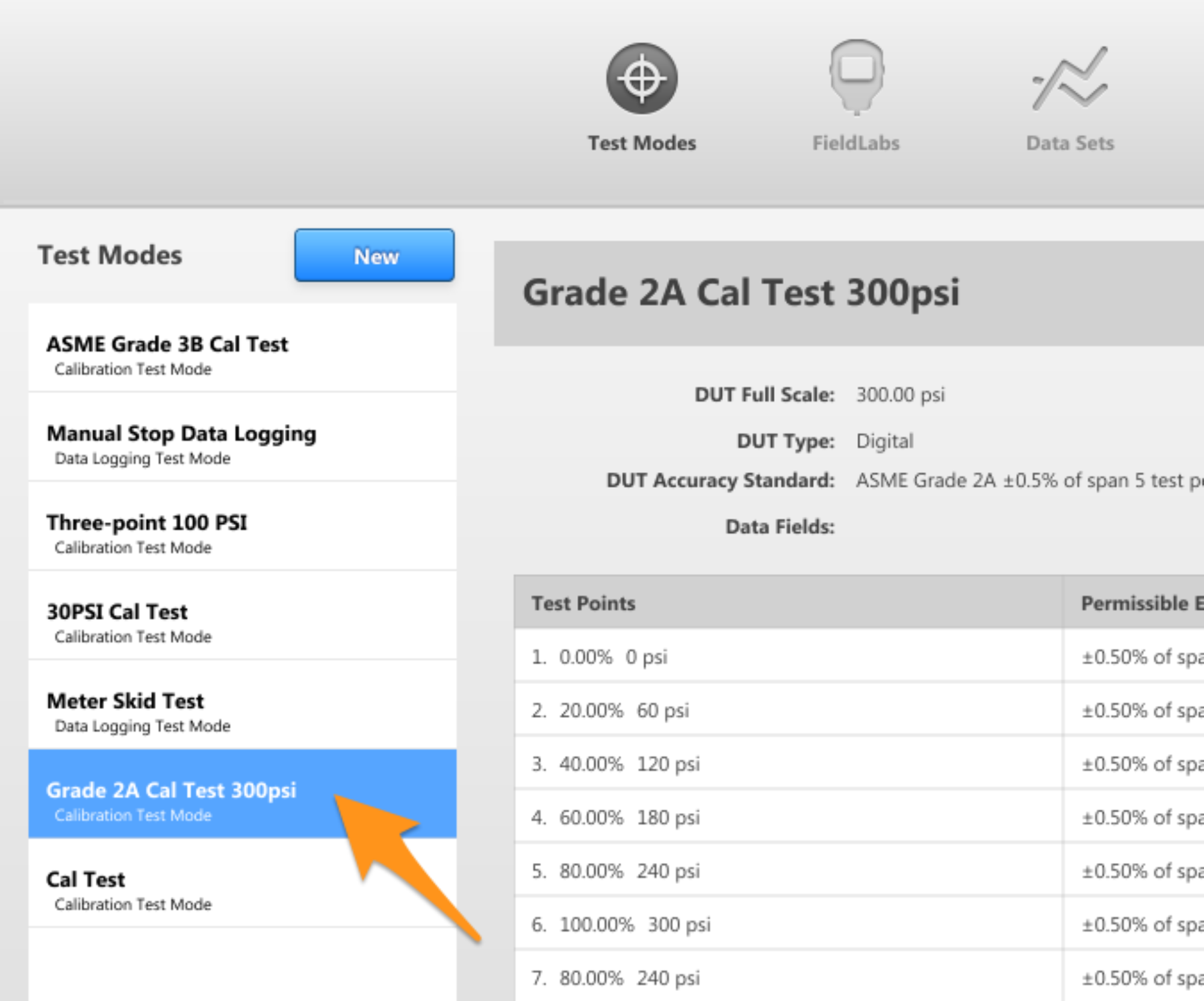Before you can import a Test Mode, your computer will need to have access to a Test Mode file that has been exported from FieldLab Desktop.
Select Test Modes > Import Test Modes
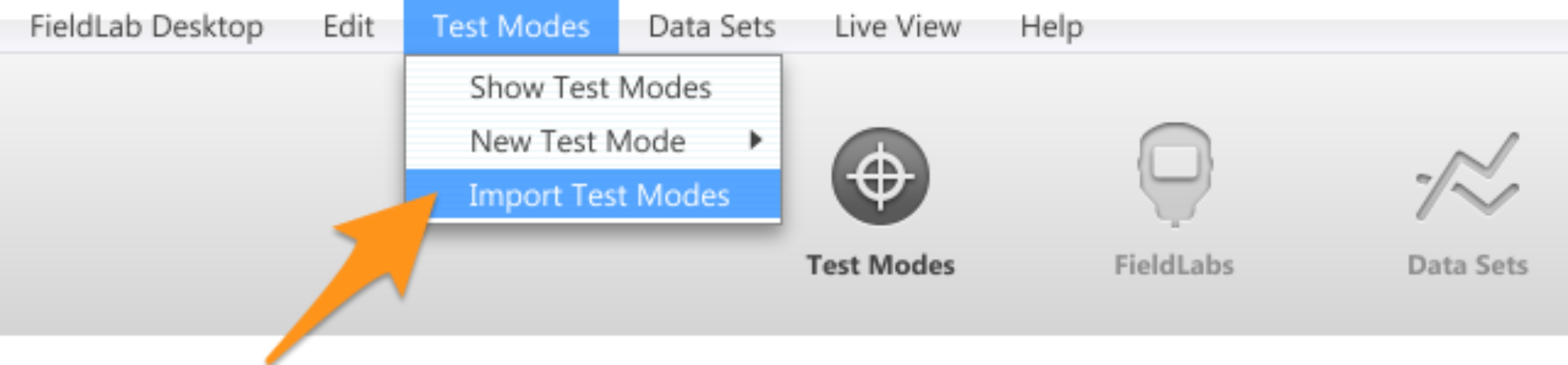
Select the Test Mode file you wish to import from your hard drive or local network. Open it.
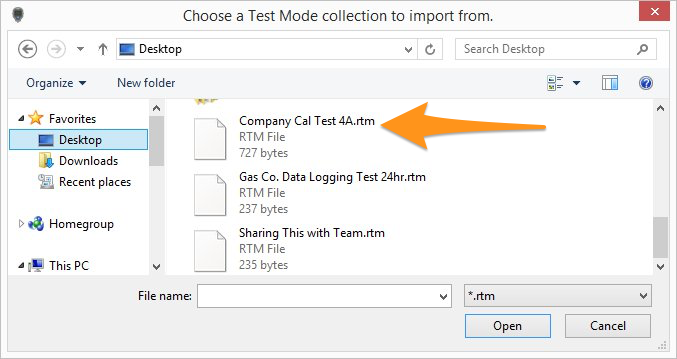
If the file has imported successfully, you will get a confirmation message.
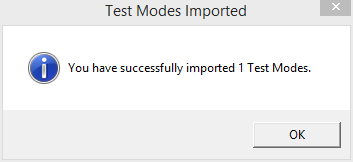
The newly imported Test Mode should now be visible in your Test Mode Library