Link a Ralston device to FieldLab Desktop
Manage settings and update firmware on a Field Gauge, FieldLab, or Process Meter by linking it to FieldLab Desktop software on your computer.
1. Download and install the latest version of FieldLab Desktop.
You will need FieldLab Desktop version 1.24 or later. Download the latest version here.
2. Open FieldLab Desktop software on your computer.
3. Connect the Ralston device to your computer with the provided USB Cable.
4. Power on the Ralston Device.
5. FieldLab Desktop app will present a “Found a new gauge” screen.
Select the “Get Started!” button.
Note: If you don't see this message, go to the Devices screen in FieldLab Desktop and select the button titled "Link a Device".
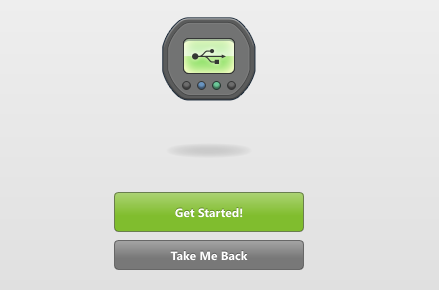
6. FieldLab Desktop will ask you if you’d like to link this Field Gauge. Select the button “Link to this PC”.
7. Confirm that you want to link by selecting the button “Link to this PC”.
8. Once the linking process is complete, select the button “Done”.
You can now manage your Field Gauge settings, log data to your computer, and update firmware with FieldLab Desktop.
Related Articles
Make a Wireless Connection between a Ralston Field Gauge and FieldLab Desktop
This article applies to the following products: Field Gauge LC20, all models with W1 radio (Zigbee) installed. Process Meter LC30, all models with W1 radio (Zigbee) installed. Things you will need to wirelessly connect your Field Gauge to FieldLab ...Run a Calibration Test on another device from your computer with a Ralston Gauge
Use a Ralston Gauges as a reference to calibrate other devices. Calibration Tests can be run right from your computer with Benchtop Calibration. This article applies to Ralston Field Gauge and FieldLab, all models with a pressure port. Minimum ...Can't connect more than one Ralston device to FieldLab Desktop
FieldLab Desktop software is designed and tested to allow you to connect multiple Ralston devices both wirelessly and via USB; including FieldLabs, Field Gauges, and Process Meters. On rare occasions Windows will assign the same COM port to two ...Connect one or more Ralston gauges to FieldLab Desktop App with Bluetooth
What you will need: One or more Bluetooth-enabled Ralston Gauge. How to tell if your Field Gauge has Bluetooth. The FieldLab Desktop app installed on your Windows computer. Version 1.40.4 or later. Update FieldLab Desktop to the Latest Version. 1. ...Sync Tests between FieldLab Desktop and your Ralston Gauges
Use FieldLab Desktop to sync Test Modes on your FieldLab devices. Test Modes are stored and managed in the Test Modes Library, which can be found in the FieldLab Desktop application (Free to download and use). Custom Test Modes can be added to ...
Recent Articles
Troubleshoot USB Power Noise Causing Pressure Reading Drift on a Ralston Gauge
Problem Unexpected pressure reading changes on an Ralston LC gauge when connected via USB. Root Cause Electrical noise is introduced through a low-quality USB hub and power supply interference. Noise from switch-mode power supplies (SMPS) can travel ...Adjust Damping on your Ralston Gauge
Damping slows the visual updates of a pressure gauge’s reading. The goal is to minimize minor fluctuations of the pressure reading on the screen caused by subtle variations in pressure that may create unwanted visual noise. Ralston gauges are set to ...Register your Ralston Gauge
Register your Ralston gauge to access calibration certificates and install firmware updates. This article applies to: FieldLab, Field Gauge LC10, LC20, and Process Meter LC30, all models. Things you will need: A PC running Windows. FieldLab Desktop ...Look Up Lead Time and Pricing for a Ralston Product
Go to ralstoninst.com Sign in to your Ralston account Select "Look Up Pricing and Lead Time by Model Number" Enter the model number of the Ralston product View the search results For each model number in your search results, info will be provided ...Download Current Price List
Get current pricing for all Ralston products Price lists are available in PDF, XLS, and CSV formats. All file formats include the following fields: Product Family (e.g. "NPT Male Quick-test Adapters) Part Number (e.g. "QTHA-2MS1") Description MSRP ...