Log Exact Readings or Average Readings Over Interval
Feature Available for FieldLab Desktop versions 1.8.1 and newer, and FieldLab v1.117.003 and newer.
In the Test Modes section, under the Test Modes main heading, create a new Data Logging Test Mode.
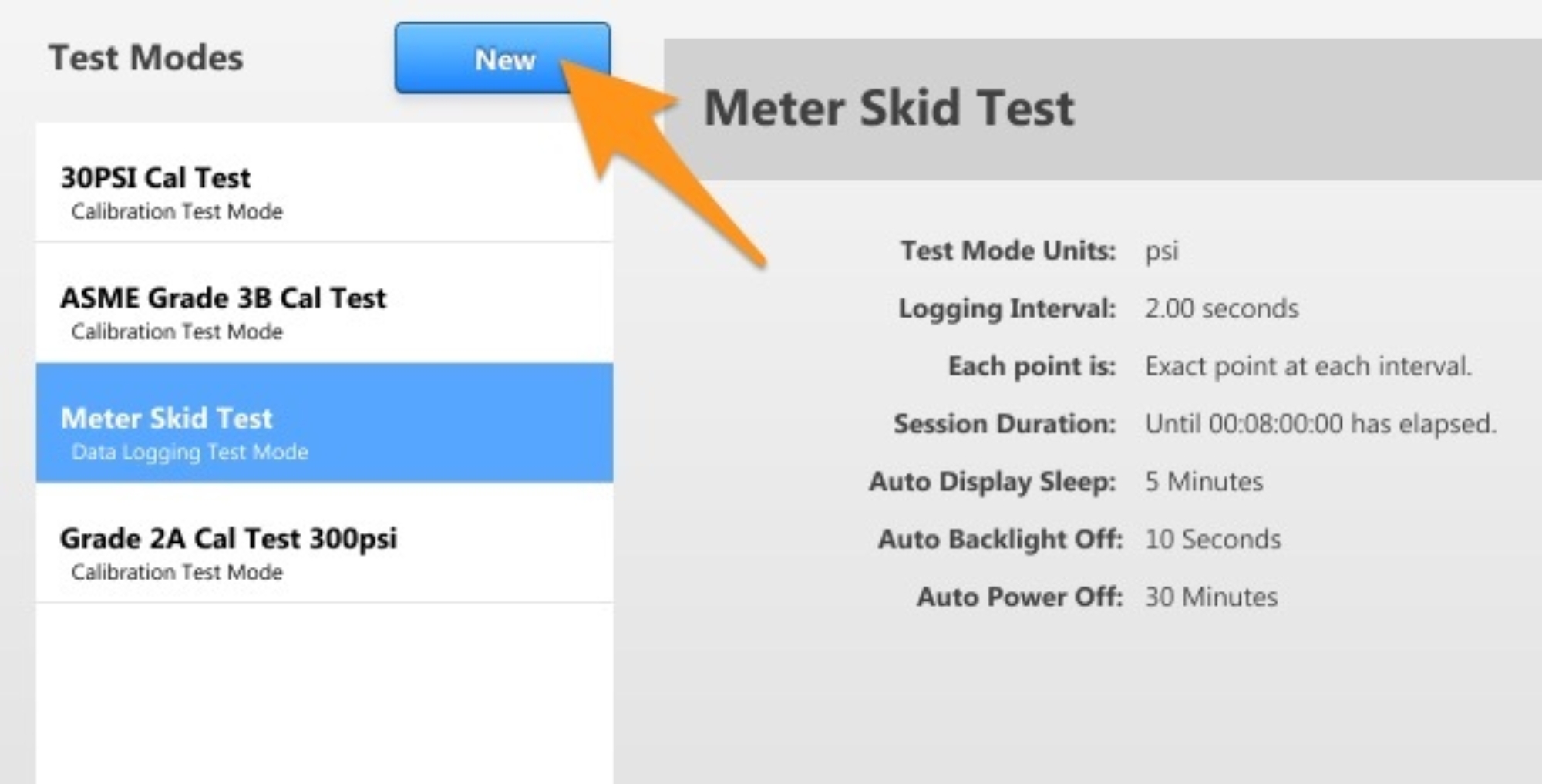
Create the Test Mode, under the "Each Point is" input, select "Average over interval"
Note, the logging interval must be at least 10 Seconds for averaging.
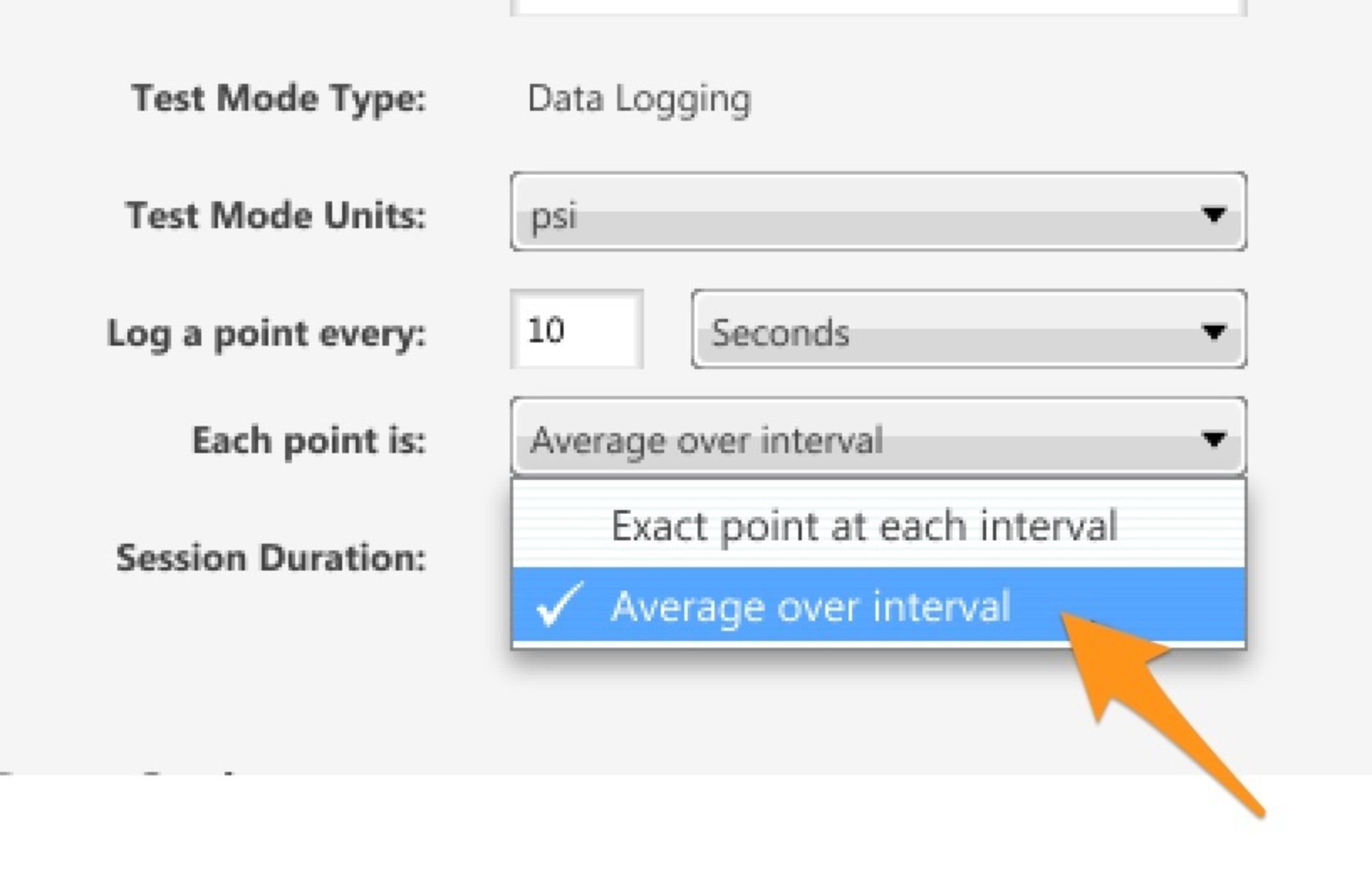
Add the Test Mode to the FieldLab and perform the test.
How to Add Test Modes to a FieldLab
How to Sync Test Modes
Activate a Test Mode on your FieldLab Pressure
After the test, view the Data Set. The average pressure of the test will be under the "Average Pressure" list item. It will also be available in the Data Set when imported to the FieldLab Desktop Software.
Import data set on FieldLab Desktop Software.
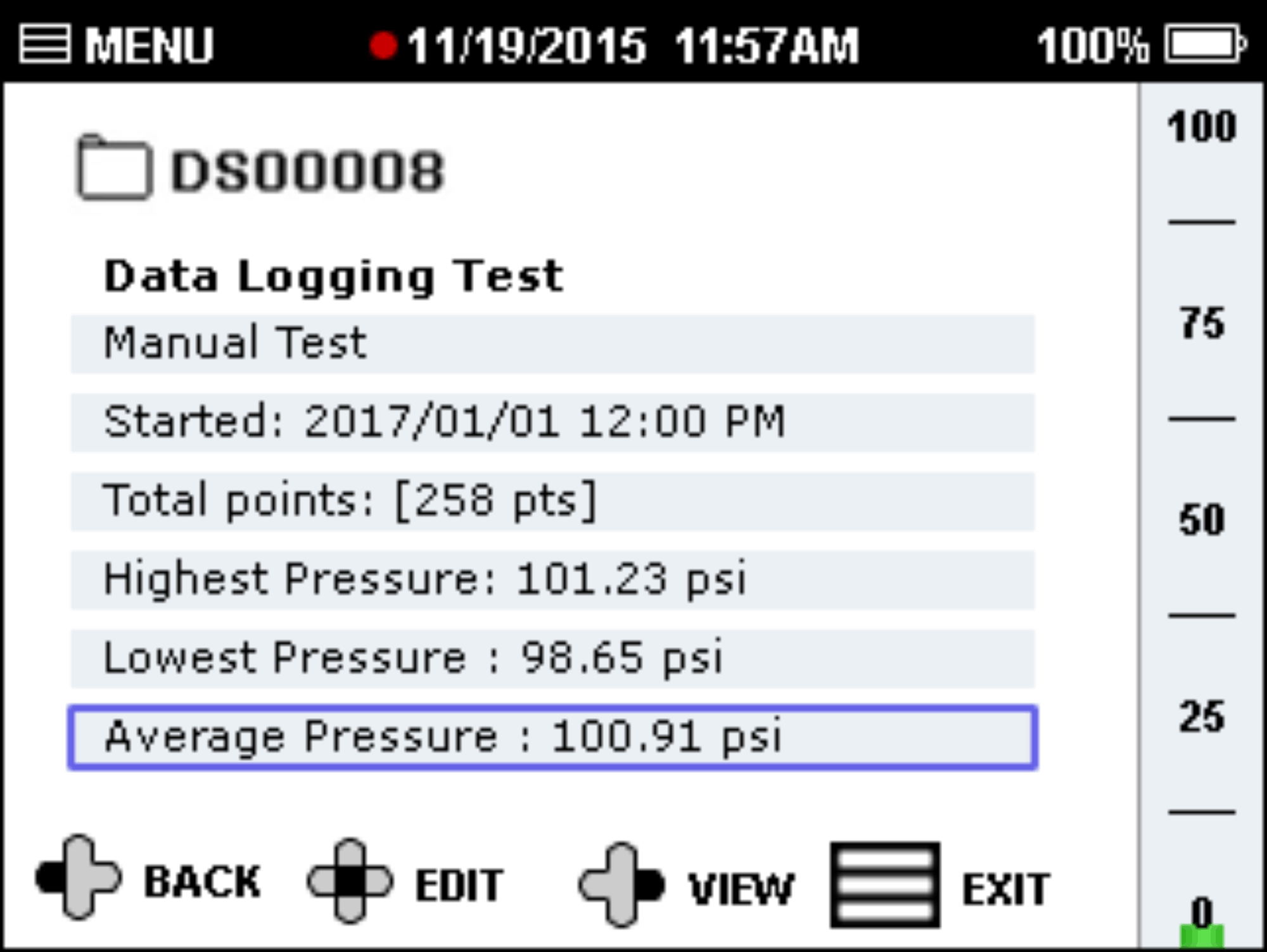
Related Articles
Log pressure and/or temperature data to your computer with FieldLab Desktop
This article applies to the following products: Field Gauge LC10, all models Field Gauge LC20, all models Process Meter LC30, all models FieldLab Digital Pressure Calibrator, all models. Things you will need: A PC running Windows. FieldLab Desktop ...Log pressure and temperature on your computer with one or more Ralston gauges
Log pressure, temperature, and view live graphing from multiple Ralston Gauges on your computer using the FieldLab Desktop software app. Save all readings to one data set. This article applies to the following devices: Field Gauge LC10, all models ...Export Application Log
The application log records events in the FieldLab Desktop application. You can export the application log and share it with Ralston Customer Support in the event that there are issues with your software. This article shows you how. 1 Select ...Adjust Logging Interval in Manual Mode for a FieldLab Digital Pressure Calibrator
Use FieldLab Desktop to adjust the length of time between each point logged on a FieldLab while in Manual Mode. 1 Open FieldLab Desktop on your computer. 2 Plug the FieldLab into your computer with the provided USB Cord and Power it On. 3 On the ...Data Logging Test Settings Overview
Introduction to the Data Logging Test Modes screen in FieldLab Desktop. Create and edit the custom Data Logging Test you need to run on a FieldLab Pressure Calibrator. Test Mode Name - Enter a custom name for your Test Mode. Test Mode Units - Select ...
Recent Articles
Troubleshoot USB Power Noise Causing Pressure Reading Drift on a Ralston Gauge
Problem Unexpected pressure reading changes on an Ralston LC gauge when connected via USB. Root Cause Electrical noise is introduced through a low-quality USB hub and power supply interference. Noise from switch-mode power supplies (SMPS) can travel ...Adjust Damping on your Ralston Gauge
Damping slows the visual updates of a pressure gauge’s reading. The goal is to minimize minor fluctuations of the pressure reading on the screen caused by subtle variations in pressure that may create unwanted visual noise. Ralston gauges are set to ...Register your Ralston Gauge
Register your Ralston gauge to access calibration certificates and install firmware updates. This article applies to: FieldLab, Field Gauge LC10, LC20, and Process Meter LC30, all models. Things you will need: A PC running Windows. FieldLab Desktop ...Look Up Lead Time and Pricing for a Ralston Product
Go to ralstoninst.com Sign in to your Ralston account Select "Look Up Pricing and Lead Time by Model Number" Enter the model number of the Ralston product View the search results For each model number in your search results, info will be provided ...Download Current Price List
Get current pricing for all Ralston products Price lists are available in PDF, XLS, and CSV formats. All file formats include the following fields: Product Family (e.g. "NPT Male Quick-test Adapters) Part Number (e.g. "QTHA-2MS1") Description MSRP ...