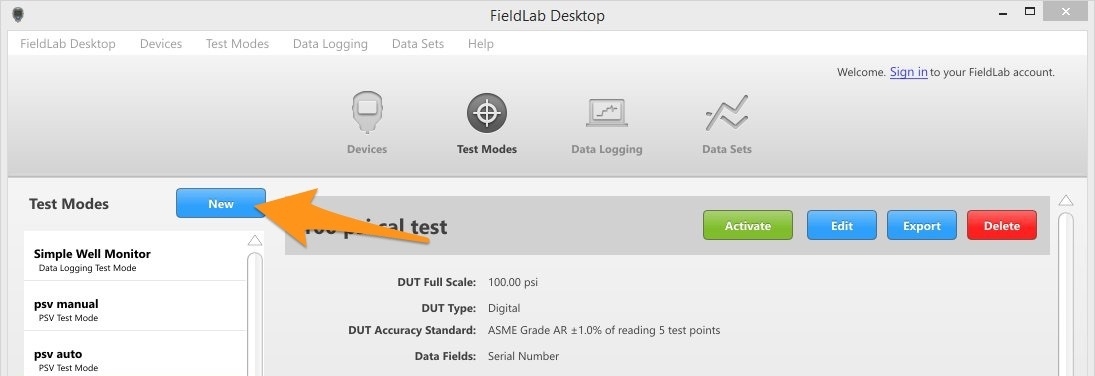Add a Custom Unit to a Test
1. Update or download & install the latest version of the FieldLab Desktop app on your Windows computer to Version 1.40.4 or later.
2. Navigate to Tests Modes in FieldLab Desktop
3. Select an existing test, or create a new one.
4. Select the Custom Pressure Unit from the Test Mode Units Field.
Edit or create a new Test and add your Custom Unit in the Test Mode Units dropdown menu.
If you have this Test Mode on a FieldLab already, you will be prompted with a reminder to sync the FieldLab with updated the Test Mode settings.
5. Select the Save button.
Related Articles
Create a Custom Pressure Unit with a User-Defined Curve Fit
Things you will need: The FieldLab Desktop app on your Windows computer. Version 1.40.4 or later. Update FieldLab Desktop to the Latest Version. A Ralston FieldLab Digital Pressure Calibrator, Field Gauge, or Process Meter In the FieldLab Desktop ...Add Custom Data Fields to a Test
Note: You may need to perform free updates to your FieldLab and FieldLab Desktop in order to use this feature. Available for FieldLab Desktop versions 1.10.0 and newer, and FieldLab Pressure Calibrator firmware v1.117 and newer. Instructions for ...Calibration Test Screen Overview
Introduction to the Calibration Test screen in FieldLab Desktop. Create and edit the custom Calibration Test you need. Test Mode Name - Name your Test Mode. PSI - Engineering Units Menu - Select the engineering units you want to measure pressure in. ...Create a new Calibration Test
Create custom Calibration Tests to test the accuracy of any analog or digital pressure device. Once created, you can run the custom test on your computer or on a FieldLab Pressure Calibrator. 1 Go to the Test Modes Library in FieldLab Desktop. 2 ...Create a Snapshot Logging test
Create a Snapshot Logging Test in FieldLab Desktop that you can sync & run on a Ralston FieldLab, or use a FieldLab or Field Gauge connected to your PC and log the data directly to FieldLab Desktop. Things you will need to create the test. A PC ...
Recent Articles
Troubleshoot USB Power Noise Causing Pressure Reading Drift on a Ralston Gauge
Problem Unexpected pressure reading changes on an Ralston LC gauge when connected via USB. Root Cause Electrical noise is introduced through a low-quality USB hub and power supply interference. Noise from switch-mode power supplies (SMPS) can travel ...Adjust Damping on your Ralston Gauge
Damping slows the visual updates of a pressure gauge’s reading. The goal is to minimize minor fluctuations of the pressure reading on the screen caused by subtle variations in pressure that may create unwanted visual noise. Ralston gauges are set to ...Register your Ralston Gauge
Register your Ralston gauge to access calibration certificates and install firmware updates. This article applies to: FieldLab, Field Gauge LC10, LC20, and Process Meter LC30, all models. Things you will need: A PC running Windows. FieldLab Desktop ...Look Up Lead Time and Pricing for a Ralston Product
Go to ralstoninst.com Sign in to your Ralston account Select "Look Up Pricing and Lead Time by Model Number" Enter the model number of the Ralston product View the search results For each model number in your search results, info will be provided ...Download Current Price List
Get current pricing for all Ralston products Price lists are available in PDF, XLS, and CSV formats. All file formats include the following fields: Product Family (e.g. "NPT Male Quick-test Adapters) Part Number (e.g. "QTHA-2MS1") Description MSRP ...