What you will need:
- A FieldLab Digital Pressure Calibrator.
- USB cord or Wireless USB Dongle provided with purchase of FieldLab.
- A PC running Windows 8 or newer.
- Ralston FieldLab Desktop Software installed on your computer. Download for free.
Open FieldLab Desktop Software on your computer.
Power on the FieldLab.
Establish a connection between the FieldLab and FieldLab Desktop with provided USB cord or Wireless USB Dongle.
Make a Wireless Connection between a FieldLab and FieldLab Desktop
In FieldLab Desktop, navigate to "Devices" in the main navigation bar.
Select the connected FieldLab you want to adjust.
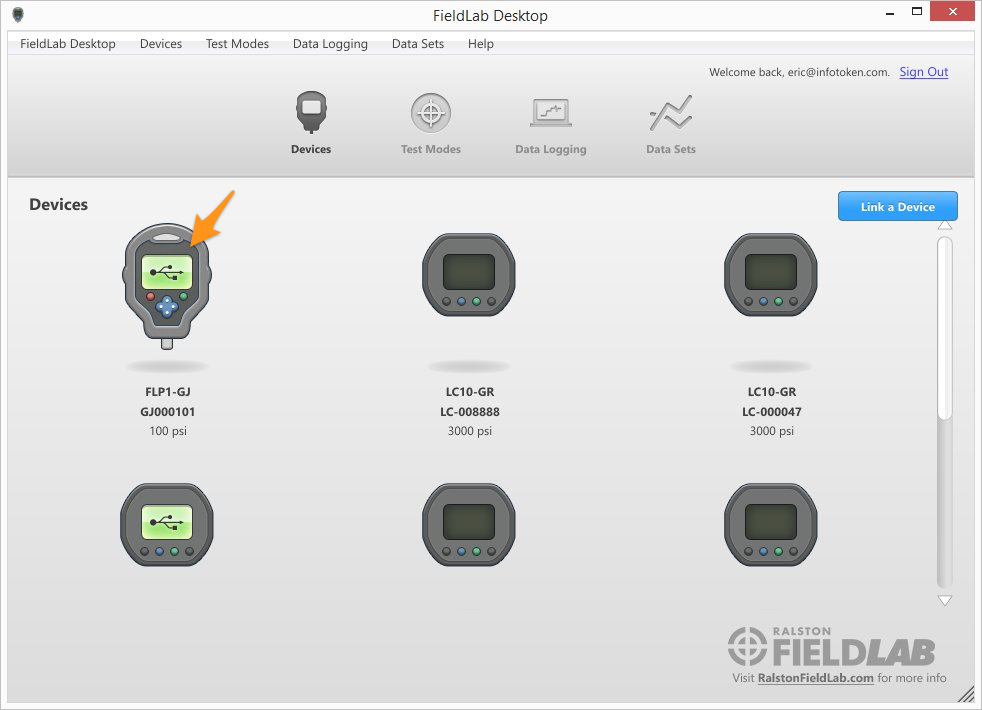
Select the "Settings" tab.
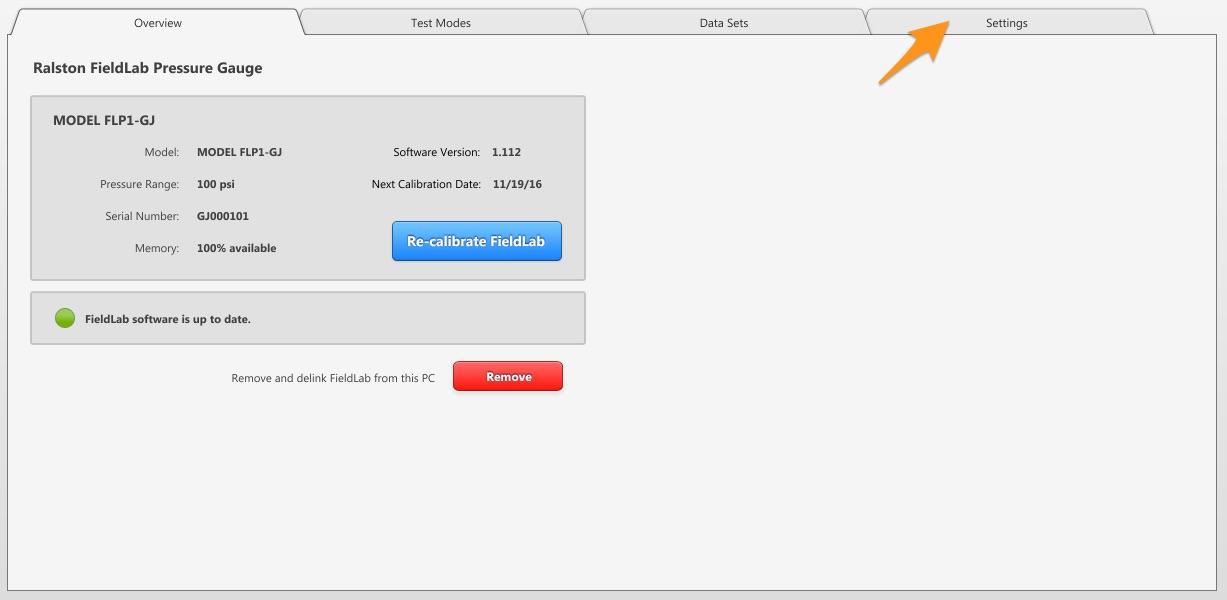
In the "Display Settings" section, select the Change button.
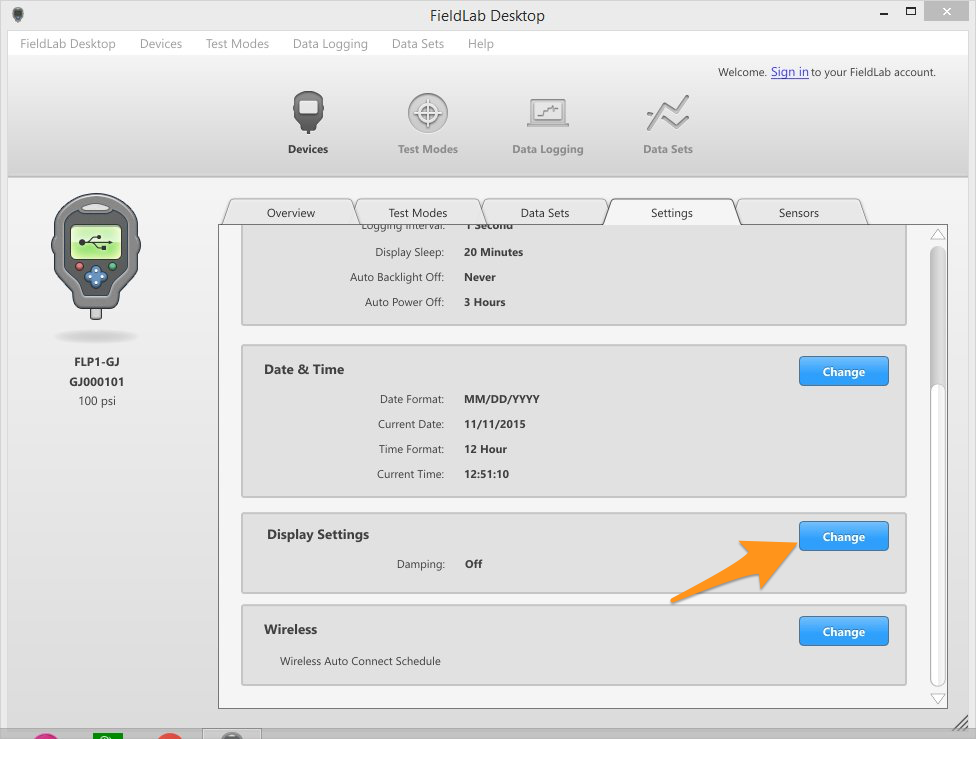
Change the Display Settings.
You can select from four different damping settings ranging from "No Damping" to "High Damping".
No Damping will tell the FieldLab to the display changes in pressure as close to real-time as possible on the screen. If the pressure is oscillating frequently, it may be harder to read.
High Damping will set the screen-refresh on the FieldLab to the slowest possible setting, so if the pressure is oscillating at a high frequency you won't see all the changes changes in pressure on the screen, but it will be easier to read.
Select "Save Changes" to update the setting of the FieldLab.
You may have to experiment with your FieldLab and the different damping settings to find the best setting for your needs.