Before you can make a wireless connection.
Before you can connect your FieldLab to FieldLab Desktop:
- A Wireless Module must be installed on your FieldLab. Wireless Modules (P/N DGAU-0046) are available at www.ralstoninst.com/products/dgau-0046.
- Install FieldLab Desktop on your computer. See Install FieldLab Desktop on your computer for more information.
- Add your FieldLab to FieldLab Desktop. See Add Your FieldLab to FieldLab Desktop for more information.
Open FieldLab Desktop on your computer.
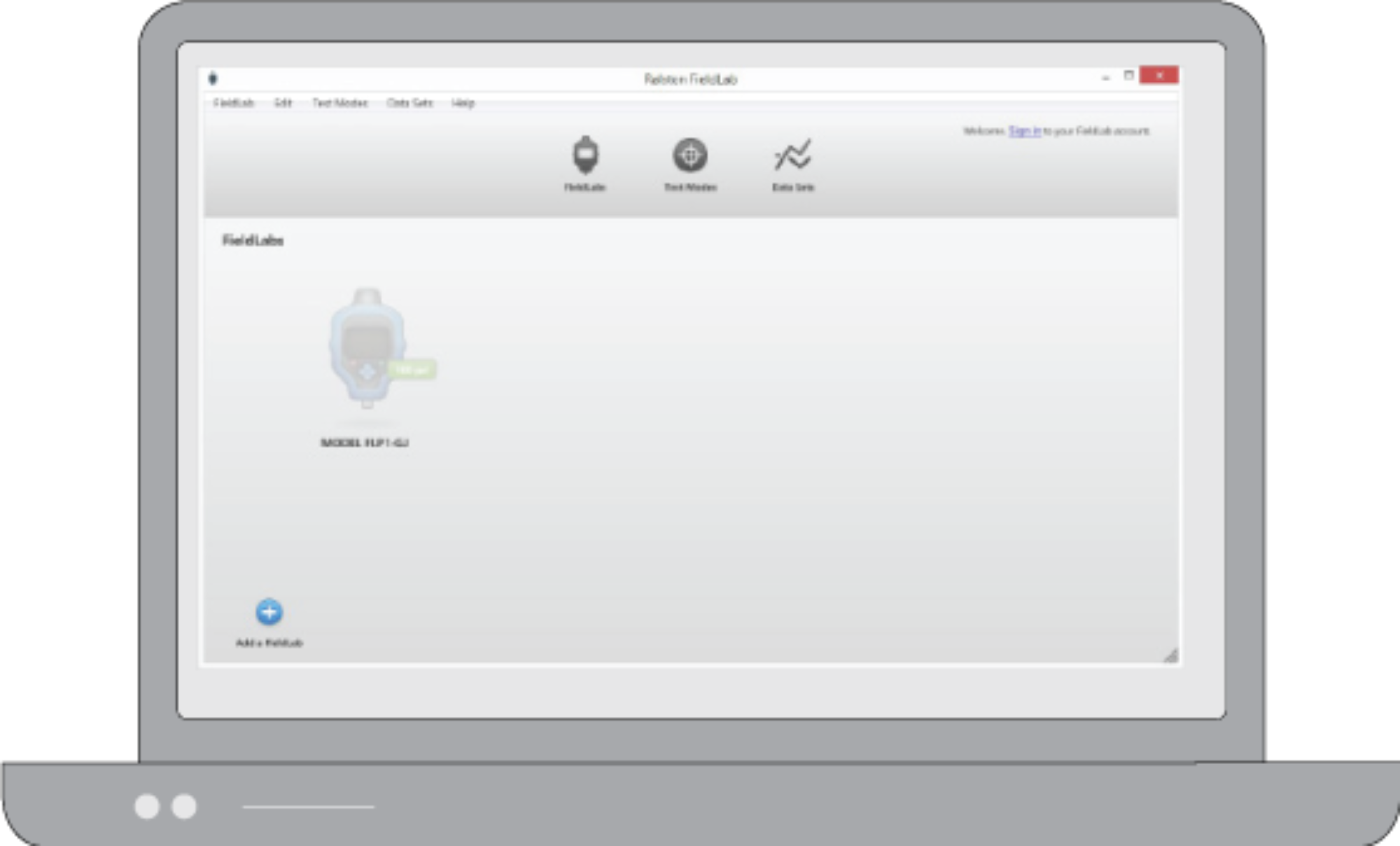
Plug the USB dongle into the computer.
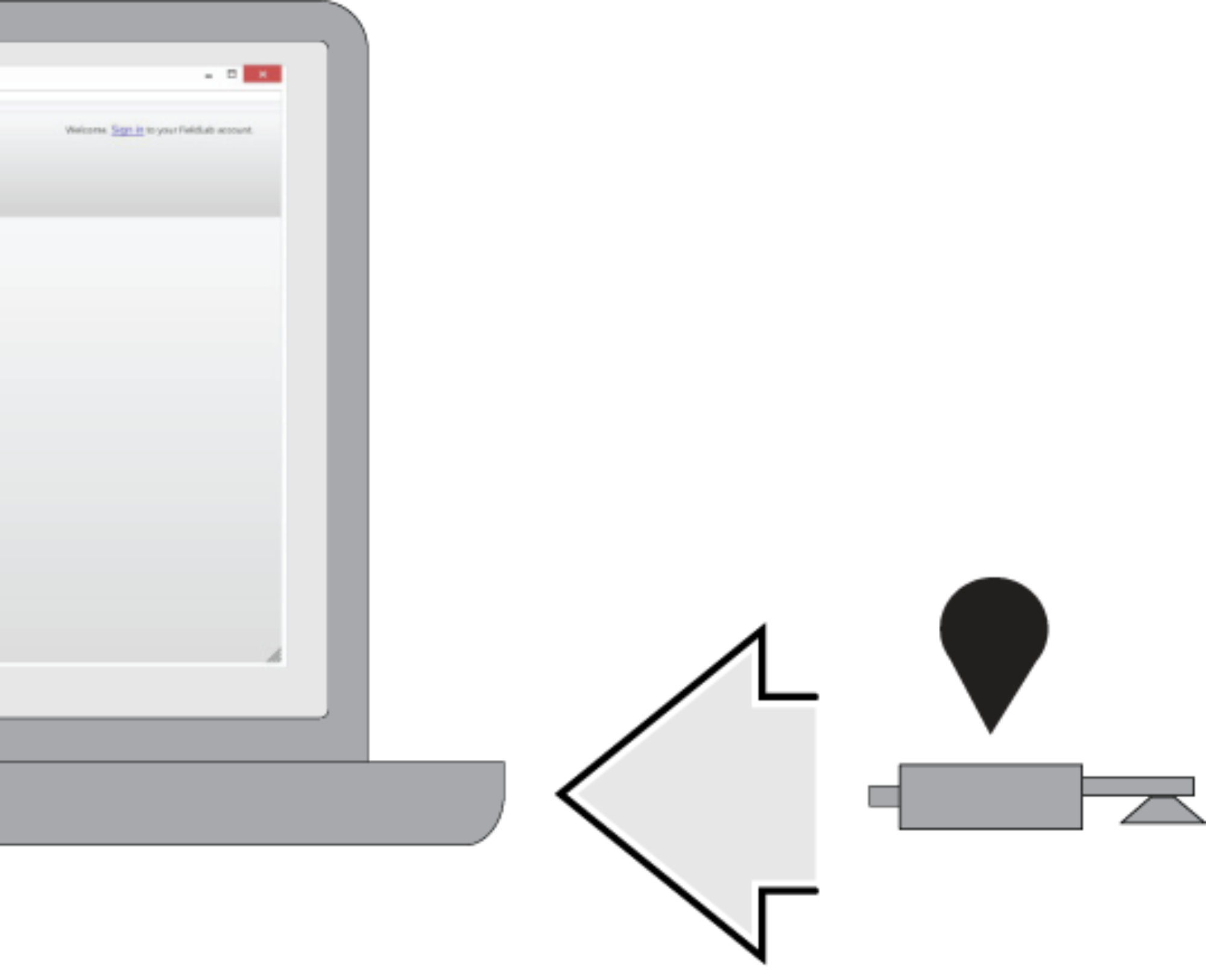
Once your computer recognizes that a new USB device has been connected, you should see a wireless icon in the bottom left corner of FieldLab Desktop.

Power On your FieldLab.

Open the Menu on your FieldLab.
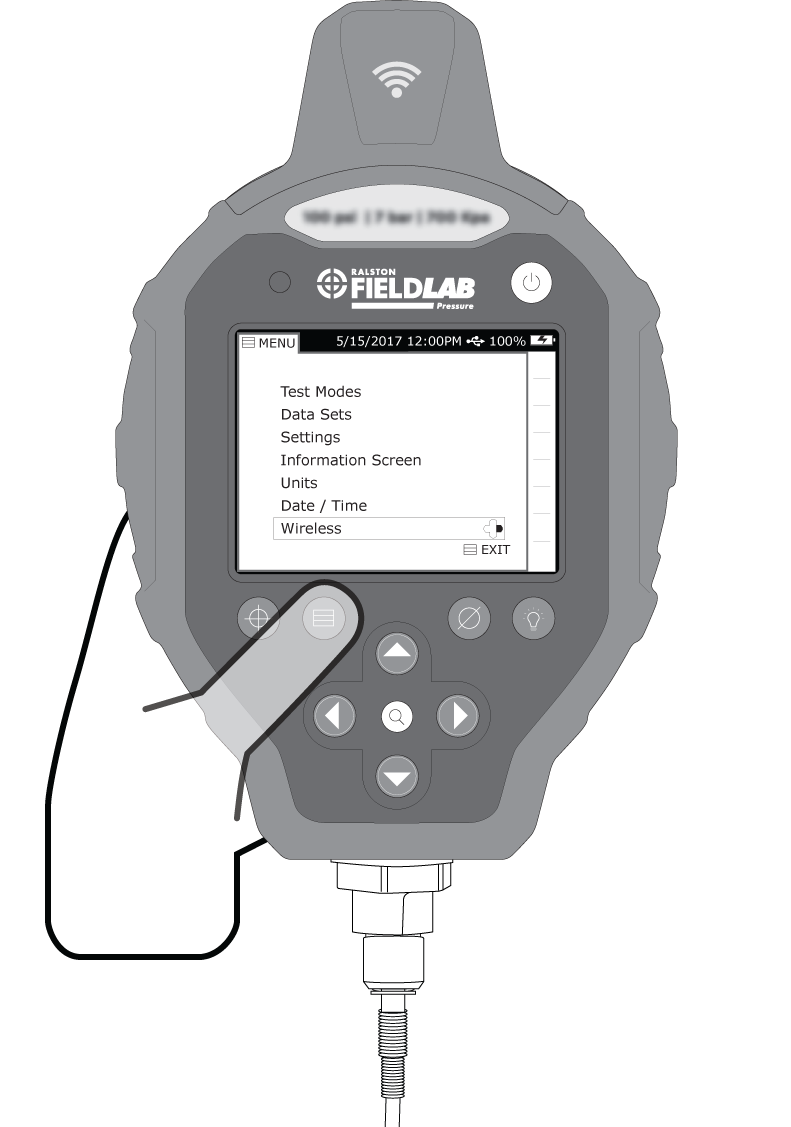
Select Wireless.
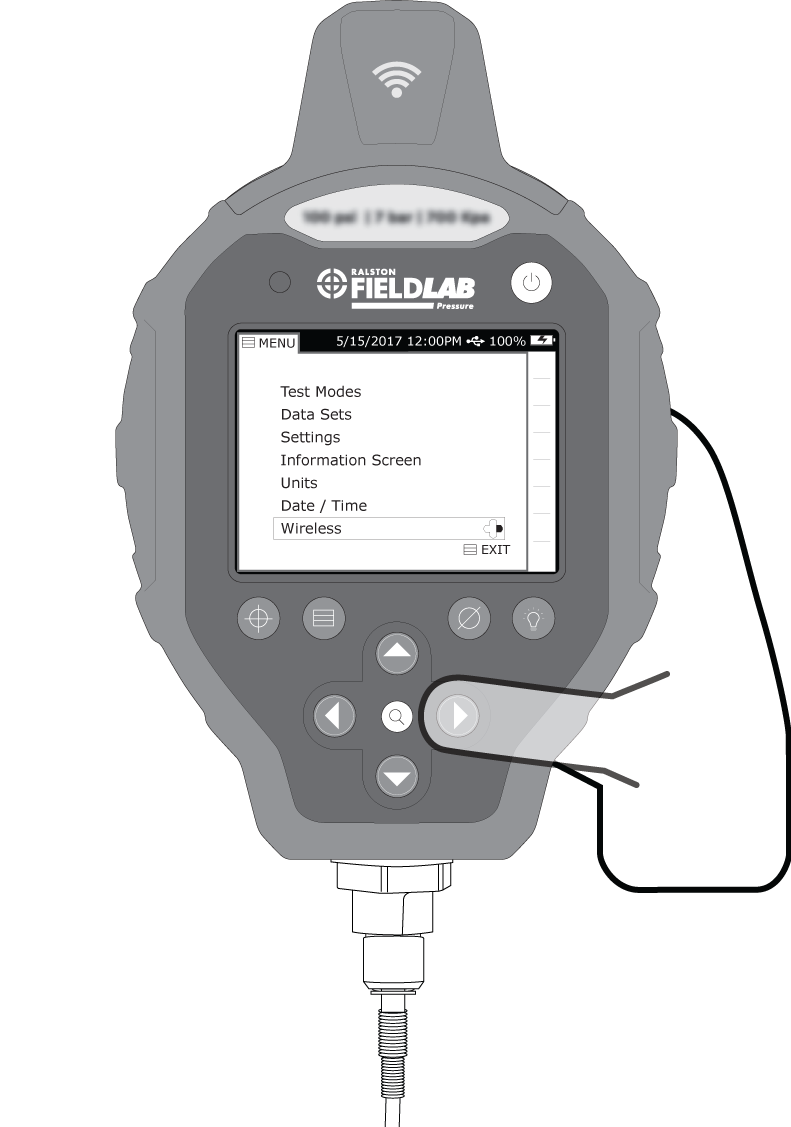
Select Connect Wireless Link.
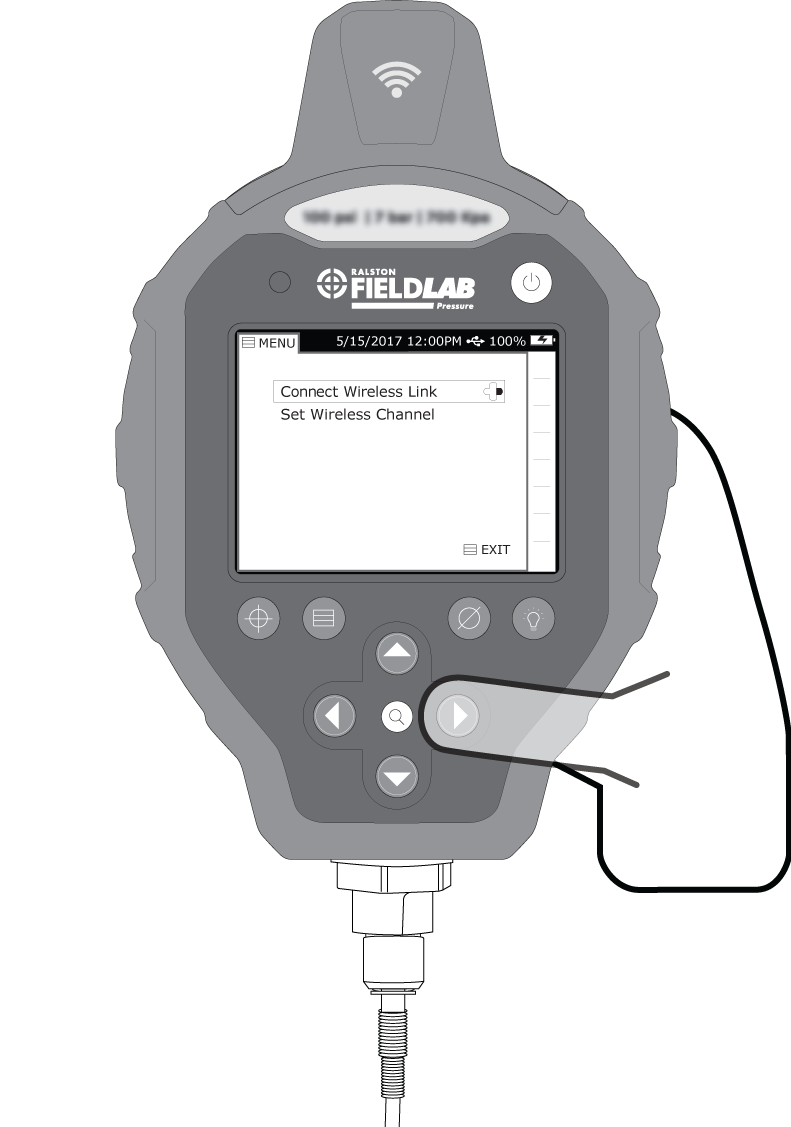
Wait for the Gauge to establish a connection (about 30-40 seconds).
Confirm Wireless Connection Has Been Made
The wireless icon will display on both FieldLab Desktop and your FieldLab once a wireless connection is established.


Make sure the FieldLab and FieldLab Desktop are on the same channel.
Learn how to: Change Wireless Channel on a FieldLab.
