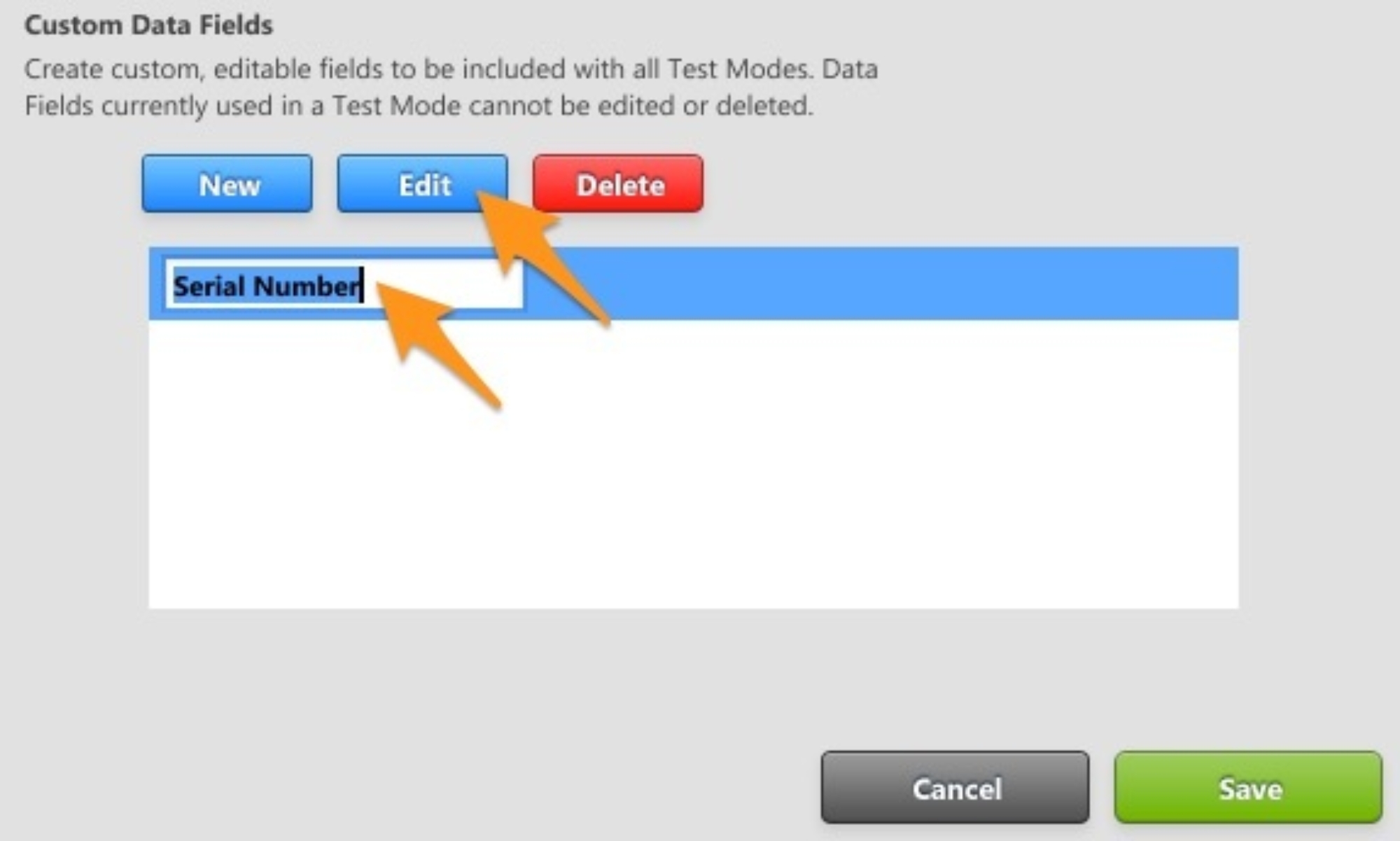1. Update or download & install the latest version of the FieldLab Desktop app on your Windows computer to Version 1.40.4 or later.
Enter and save important information with each Data Set by creating custom fields you can edit directly on the FieldLab. For example, after you complete a test on the FieldLab, you can add the serial number of the device you tested, the name of the technician who performed the work, the work order number, etc.
Once saved, the information will be conveniently bundled alongside all the test data for future reference.
Go to the "FieldLab Desktop" in the menu bar and select "Preferences".
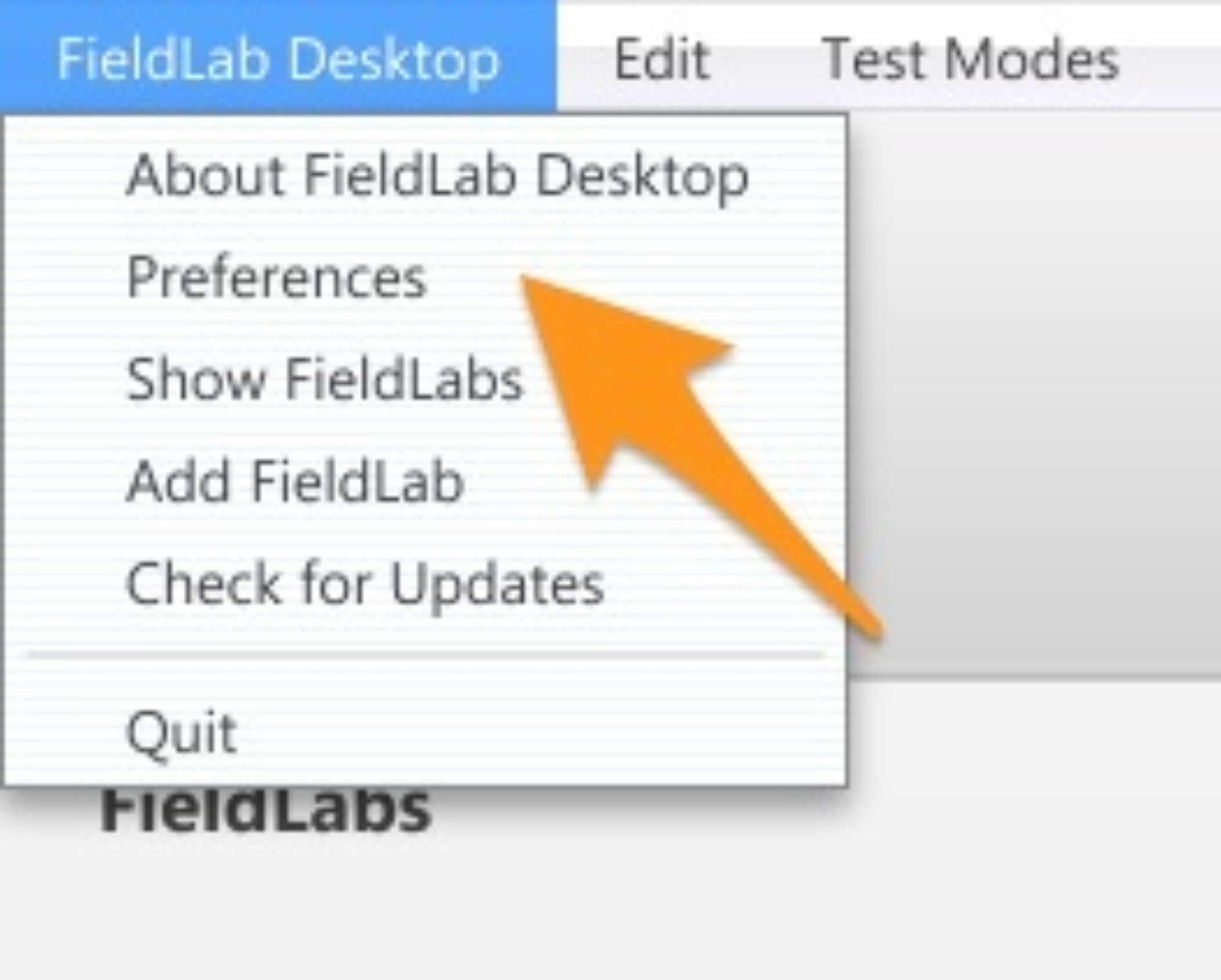
Under the "Test Modes" heading, select "Edit" in Custom Data Fields.
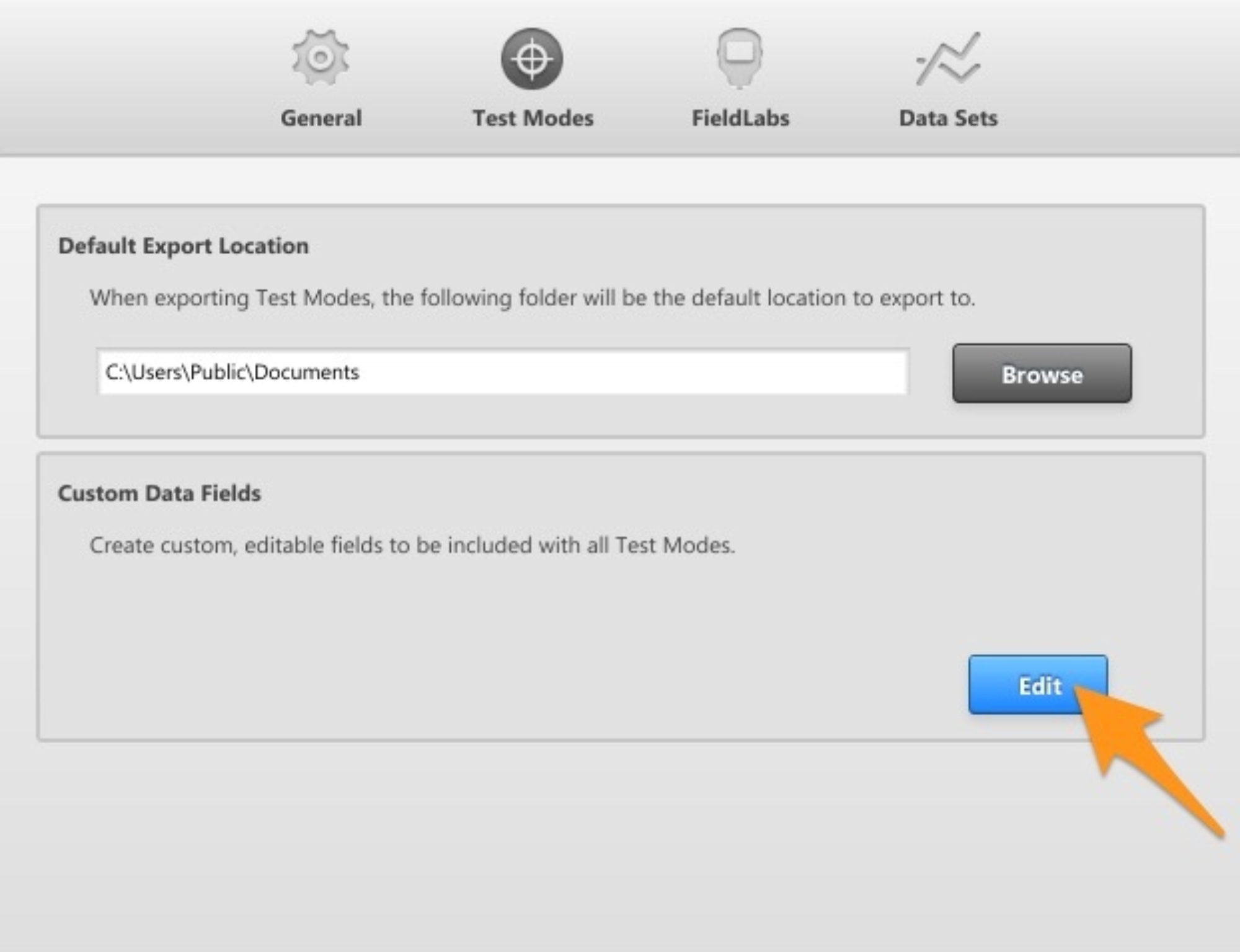
Select "New" and add the Name of the Custom Data Field. Save after you finish entering all fields.
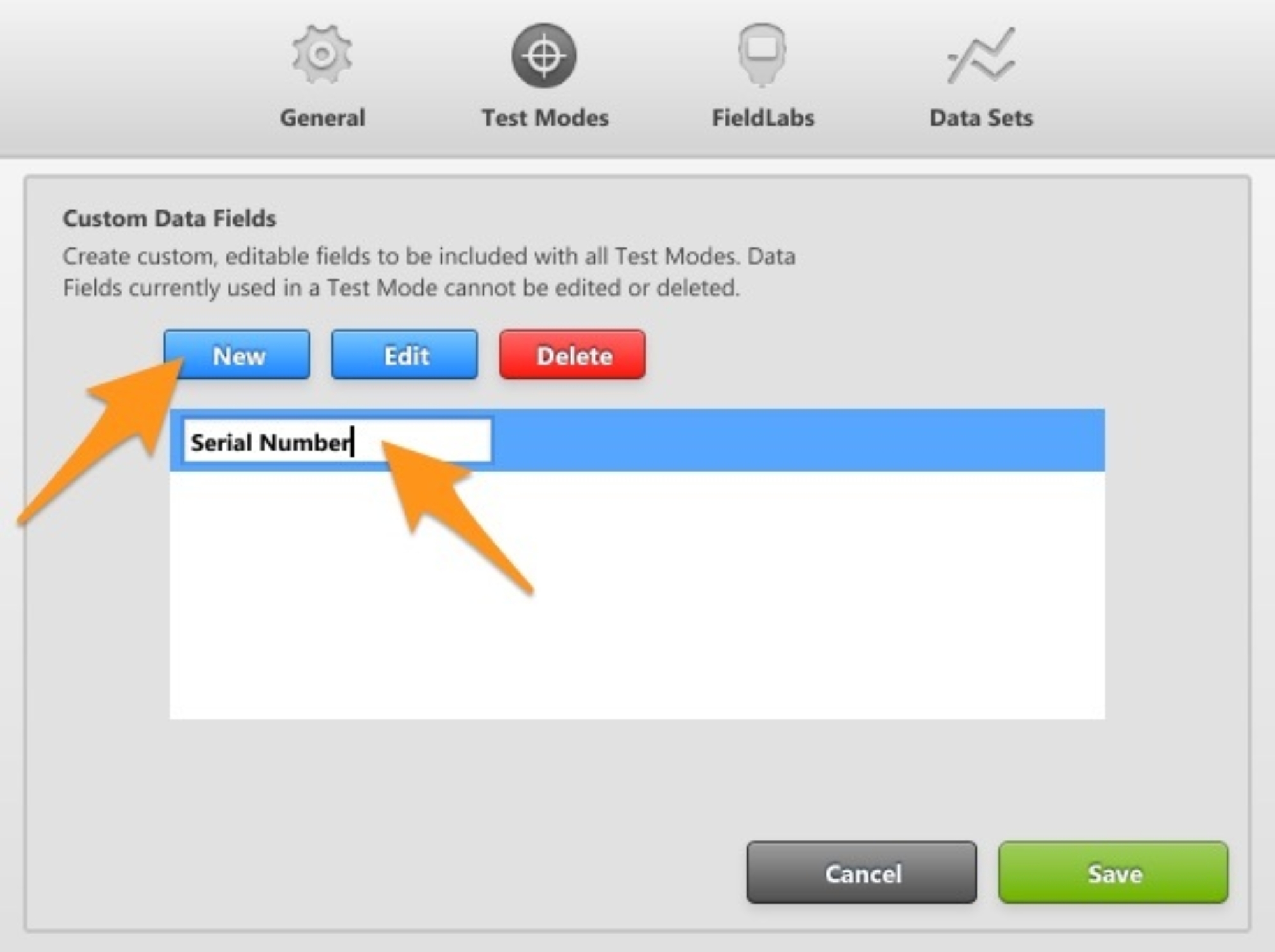
To edit a Custom Data Field, click edit in the Custom Data Fields Preferences window and edit the field. Save after editing the fields.