Use Update Mode to Update Firmware
Update Mode is a troubleshooting shortcut that allows you to manually update the Process Meter firmware at any time.
1. Power off the Process Meter.
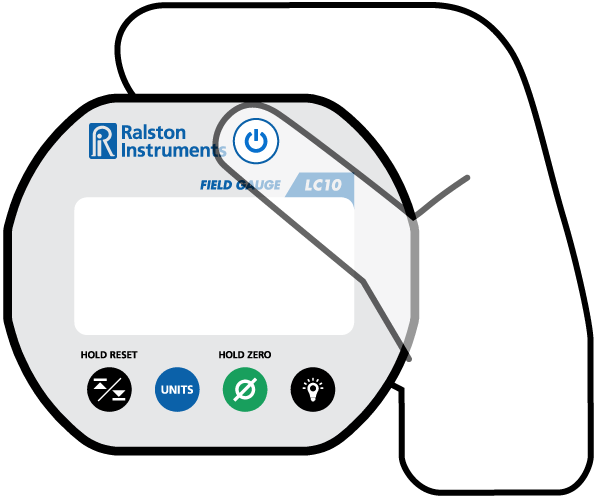
2. Connect the Process Meter with the provided USB cord to your PC running FieldLab Desktop.
You can download the latest version for free.
3. Power on the Process Meter while holding down both the Backlight Button and the Power Button for 5 seconds.
Press the Backlight Button and the Power Button at the same time.
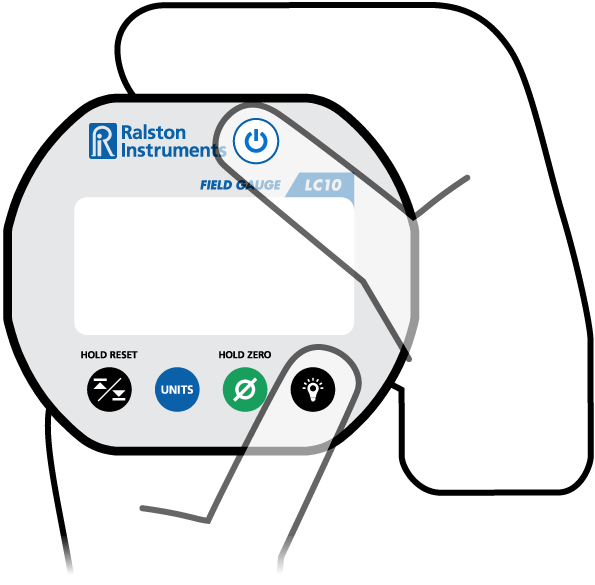
4. Watch the FieldLab Desktop screen and follow the instructions.
Related Articles
Use Update Mode to Update Firmware
Update Mode is a troubleshooting shortcut that allows you to manually update the Field Gauge firmware at any time. 1. Power off the Field Gauge. 2. Connect the Field Gauge with the provided USB cord to your PC running FieldLab Desktop. You can ...Use Update Mode to Update Firmware
Update Mode is a troubleshooting shortcut that allows you to manually update the Field Gauge firmware at any time. 1. Power off the Field Gauge. 2. Connect the Field Gauge with the provided USB cord to your PC running FieldLab Desktop. You can ...Update Process Meter Firmware
Ralston Instruments will periodically release updated firmware containing improvements and new features. This article will demonstrate the steps you can take to keep your firmware up to date. What you will need: A PC running Windows. ...Update Field Gauge Firmware
Ralston Instruments will periodically release updated firmware containing improvements and new features. This article will demonstrate the steps you can take to keep your firmware up to date. What you will need: A PC running Windows. ...Update Field Gauge LC20 Firmware
Ralston Instruments will periodically release updated firmware containing improvements and new features. This article will demonstrate the steps you can take to keep your firmware up to date. What you will need: A PC running Windows. FieldLab Desktop ...
Recent Articles
Troubleshoot USB Power Noise Causing Pressure Reading Drift on a Ralston Gauge
Problem Unexpected pressure reading changes on an Ralston LC gauge when connected via USB. Root Cause Electrical noise is introduced through a low-quality USB hub and power supply interference. Noise from switch-mode power supplies (SMPS) can travel ...Adjust Damping on your Ralston Gauge
Damping slows the visual updates of a pressure gauge’s reading. The goal is to minimize minor fluctuations of the pressure reading on the screen caused by subtle variations in pressure that may create unwanted visual noise. Ralston gauges are set to ...Register your Ralston Gauge
Register your Ralston gauge to access calibration certificates and install firmware updates. This article applies to: FieldLab, Field Gauge LC10, LC20, and Process Meter LC30, all models. Things you will need: A PC running Windows. FieldLab Desktop ...Look Up Lead Time and Pricing for a Ralston Product
Go to ralstoninst.com Sign in to your Ralston account Select "Look Up Pricing and Lead Time by Model Number" Enter the model number of the Ralston product View the search results For each model number in your search results, info will be provided ...Download Current Price List
Get current pricing for all Ralston products Price lists are available in PDF, XLS, and CSV formats. All file formats include the following fields: Product Family (e.g. "NPT Male Quick-test Adapters) Part Number (e.g. "QTHA-2MS1") Description MSRP ...