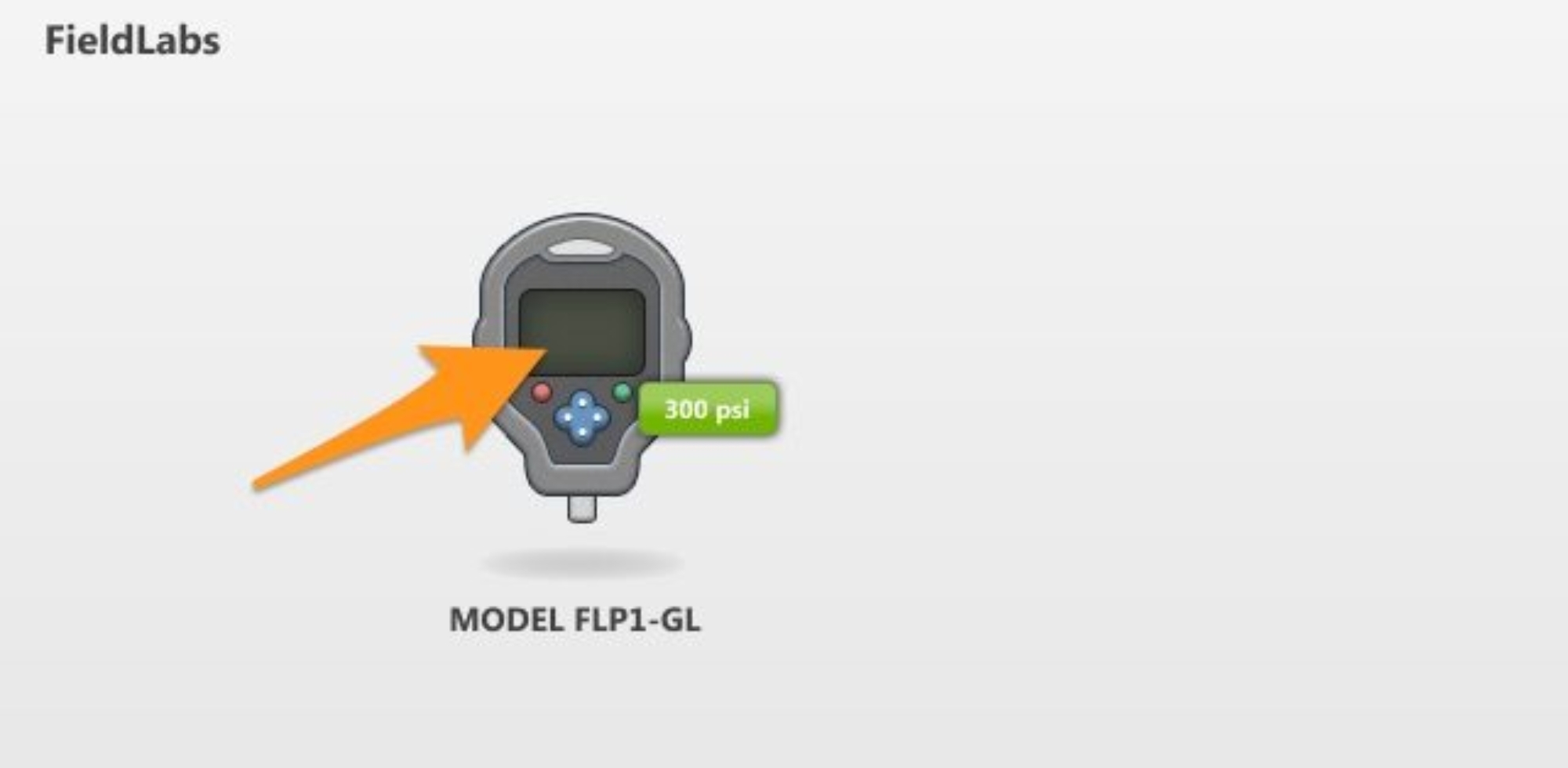Adjust Auto Display Sleep: Manual Mode
1
Open FieldLab Desktop on your computer.
2
Plug the FieldLab into your computer with the provided USB Cord and Power it On.
3
On the FieldLabs screen, select the FieldLab you'd like to adjust the settings for.
5
In the Manual Mode section, select the Change Button.
6
Adjust the Auto Display Sleep settings.
7
Save your changes by selecting the Save Changes button.
Related Articles
Change Display Sleep Timer on a FieldLab for a Data Logging Test
When you Activate a Test Mode on a FieldLab Digital Pressure Calibrator, the settings for that Test Mode will apply to the FieldLab as long as that Test Mode is active. Each Test Mode has its own Auto Display Sleep settings. You can use FieldLab ...
Adjust settings for Auto Power Off for a FieldLab Pressure Calibrator while in Manual Mode
Use FieldLab Desktop to adjust the length of time before the FieldLab automatically Powers Off off to conserve battery life. Each Test Mode, including Manual Mode, has its own Auto Power Off settings. When you Activate a Test Mode on the FieldLab, ...
Adjust Auto Backlight Off on a FieldLab while in Manual Mode
Use FieldLab Desktop to control the amount of time that the backlight stays on before shutting off automatically to conserve battery life. Each Test Mode has its own Auto Backlight Off settings. When you Activate a Test Mode on the FieldLab, whatever ...
Adjust Logging Interval in Manual Mode for a FieldLab Digital Pressure Calibrator
Use FieldLab Desktop to adjust the length of time between each point logged on a FieldLab while in Manual Mode. 1 Open FieldLab Desktop on your computer. 2 Plug the FieldLab into your computer with the provided USB Cord and Power it On. 3 On the ...
Edit an existing Test
Any existing Test can be revised with FieldLab Desktop. 1 Select the Test Modes Button. 2 Select the Test Mode you wish to edit from the list in the left column. 3 Select the Edit Button. 4 Make the necessary revisions to the Test Mode. 5 Save your ...
Recent Articles
Troubleshoot USB Power Noise Causing Pressure Reading Drift on a Ralston Gauge
Problem Unexpected pressure reading changes on an Ralston LC gauge when connected via USB. Root Cause Electrical noise is introduced through a low-quality USB hub and power supply interference. Noise from switch-mode power supplies (SMPS) can travel ...
Adjust Damping on your Ralston Gauge
Damping slows the visual updates of a pressure gauge’s reading. The goal is to minimize minor fluctuations of the pressure reading on the screen caused by subtle variations in pressure that may create unwanted visual noise. Ralston gauges are set to ...
Register your Ralston Gauge
Register your Ralston gauge to access calibration certificates and install firmware updates. This article applies to: FieldLab, Field Gauge LC10, LC20, and Process Meter LC30, all models. Things you will need: A PC running Windows. FieldLab Desktop ...
Look Up Lead Time and Pricing for a Ralston Product
Go to ralstoninst.com Sign in to your Ralston account Select "Look Up Pricing and Lead Time by Model Number" Enter the model number of the Ralston product View the search results For each model number in your search results, info will be provided ...
Download Current Price List
Get current pricing for all Ralston products Price lists are available in PDF, XLS, and CSV formats. All file formats include the following fields: Product Family (e.g. "NPT Male Quick-test Adapters) Part Number (e.g. "QTHA-2MS1") Description MSRP ...